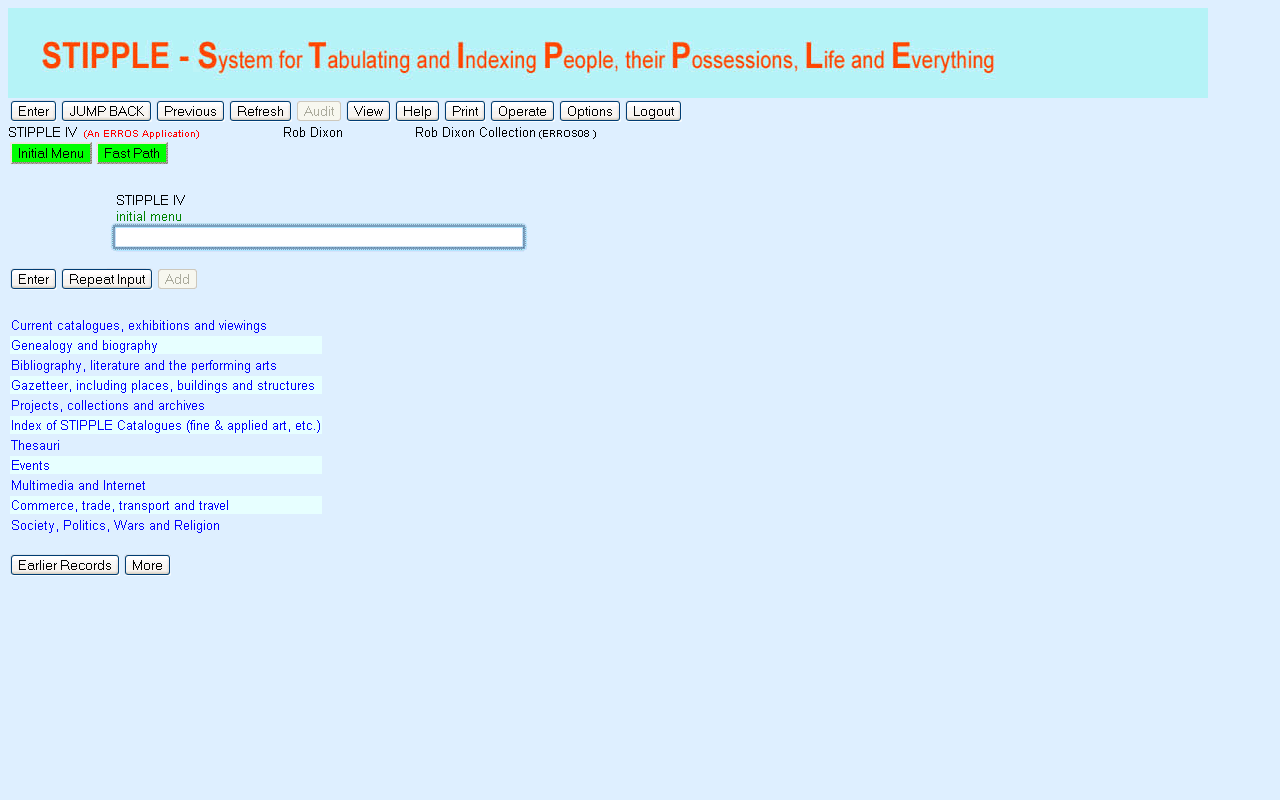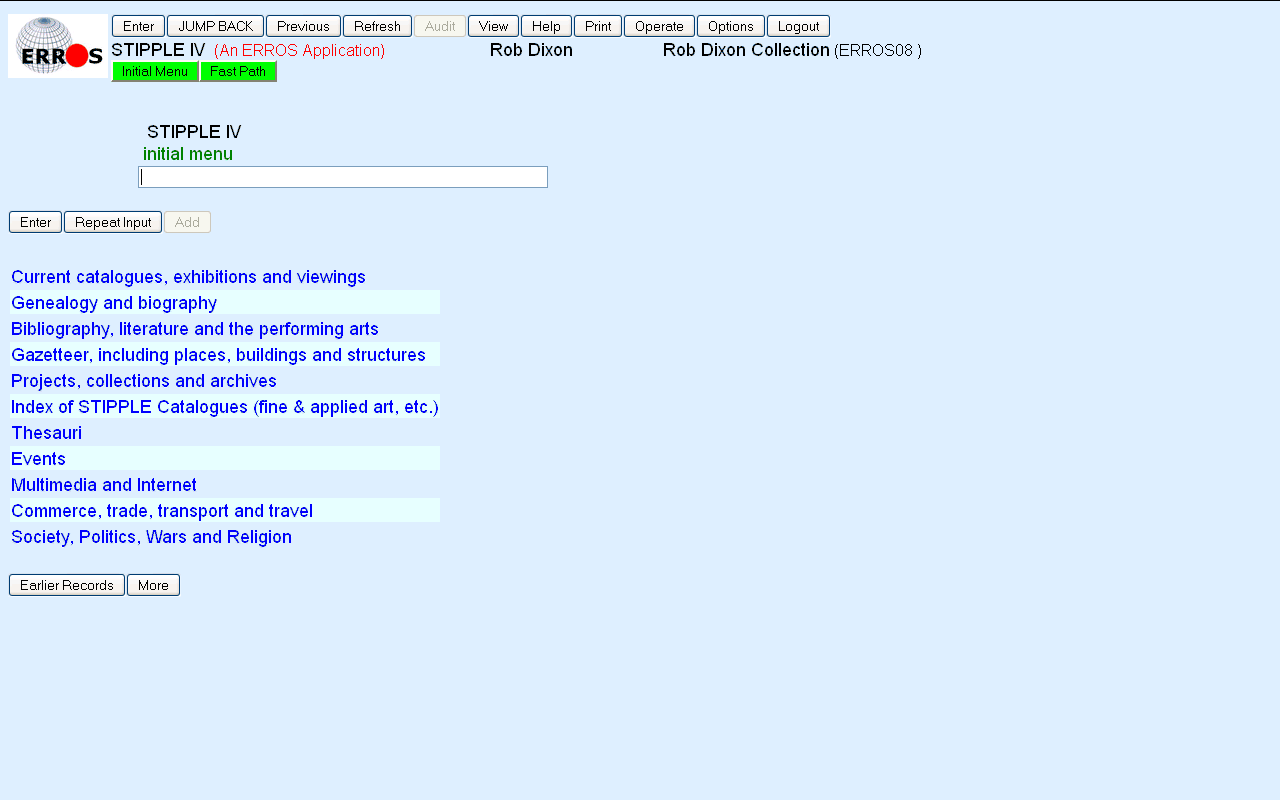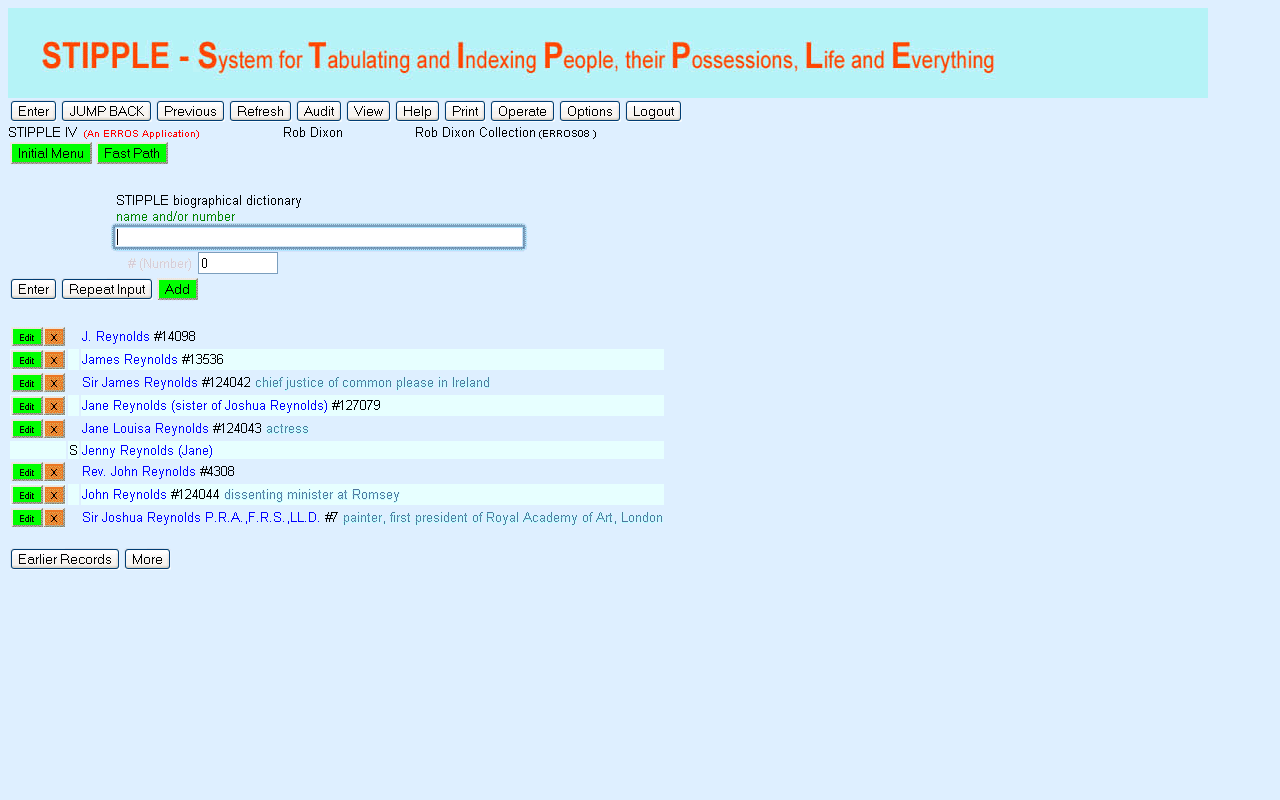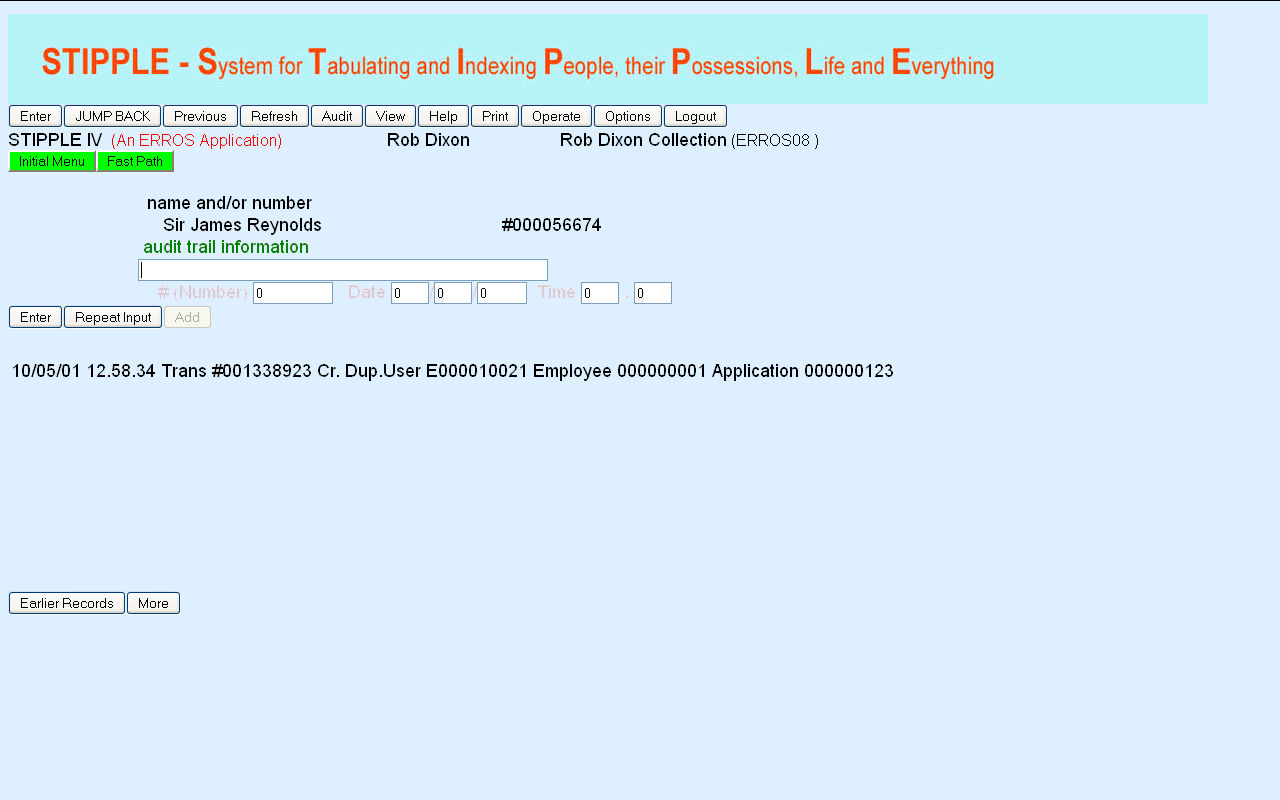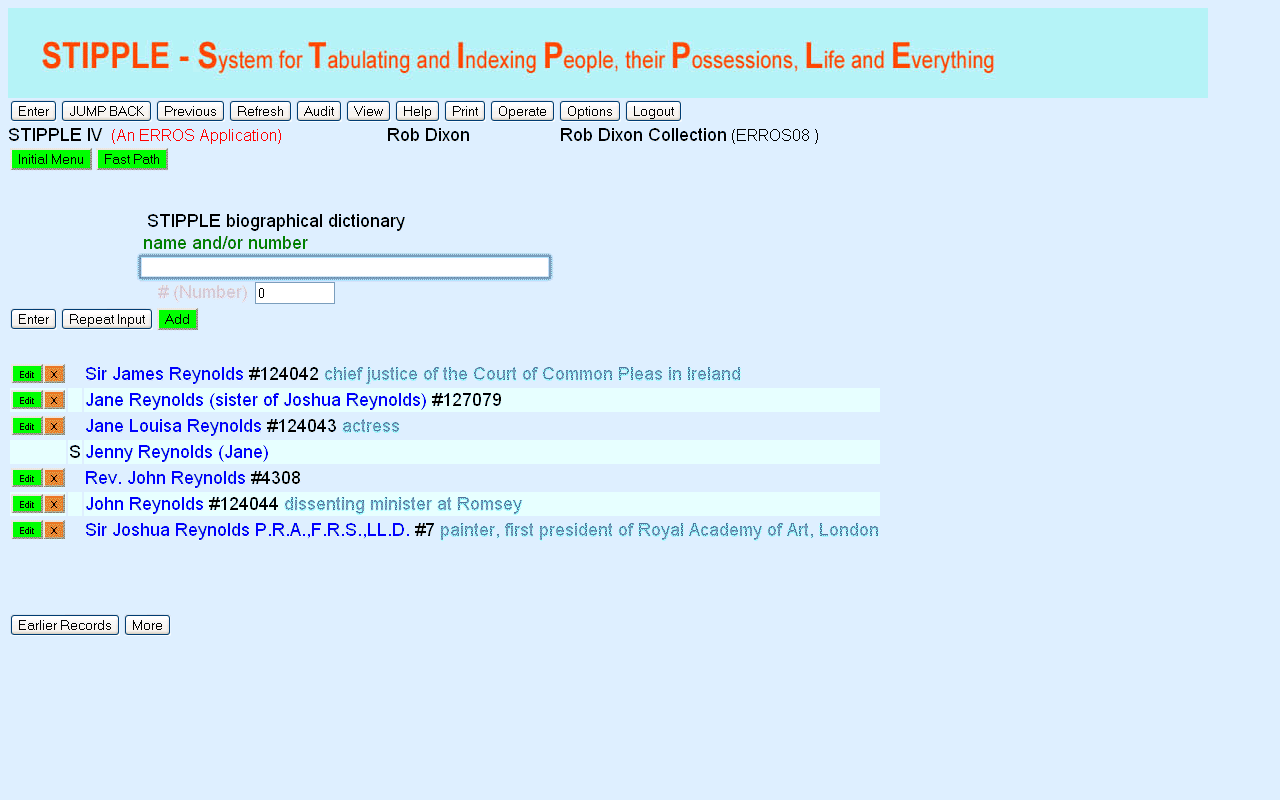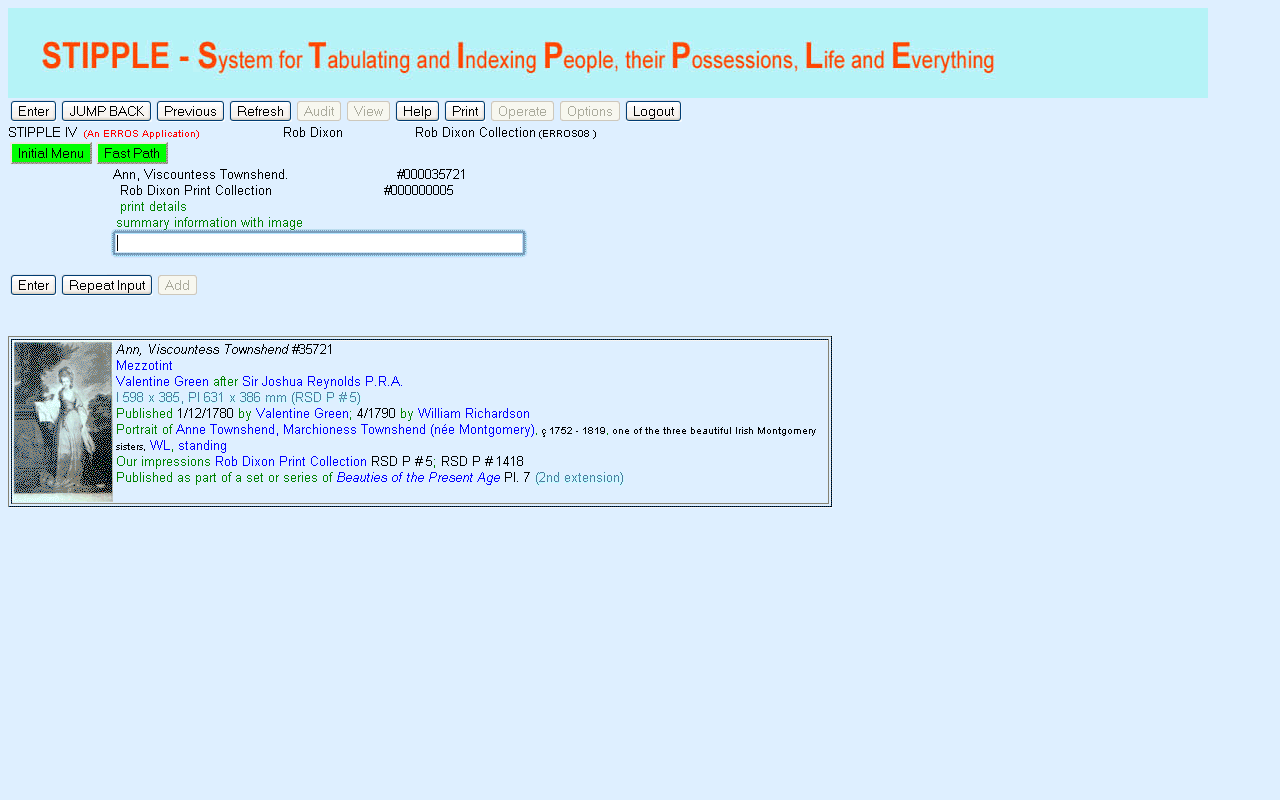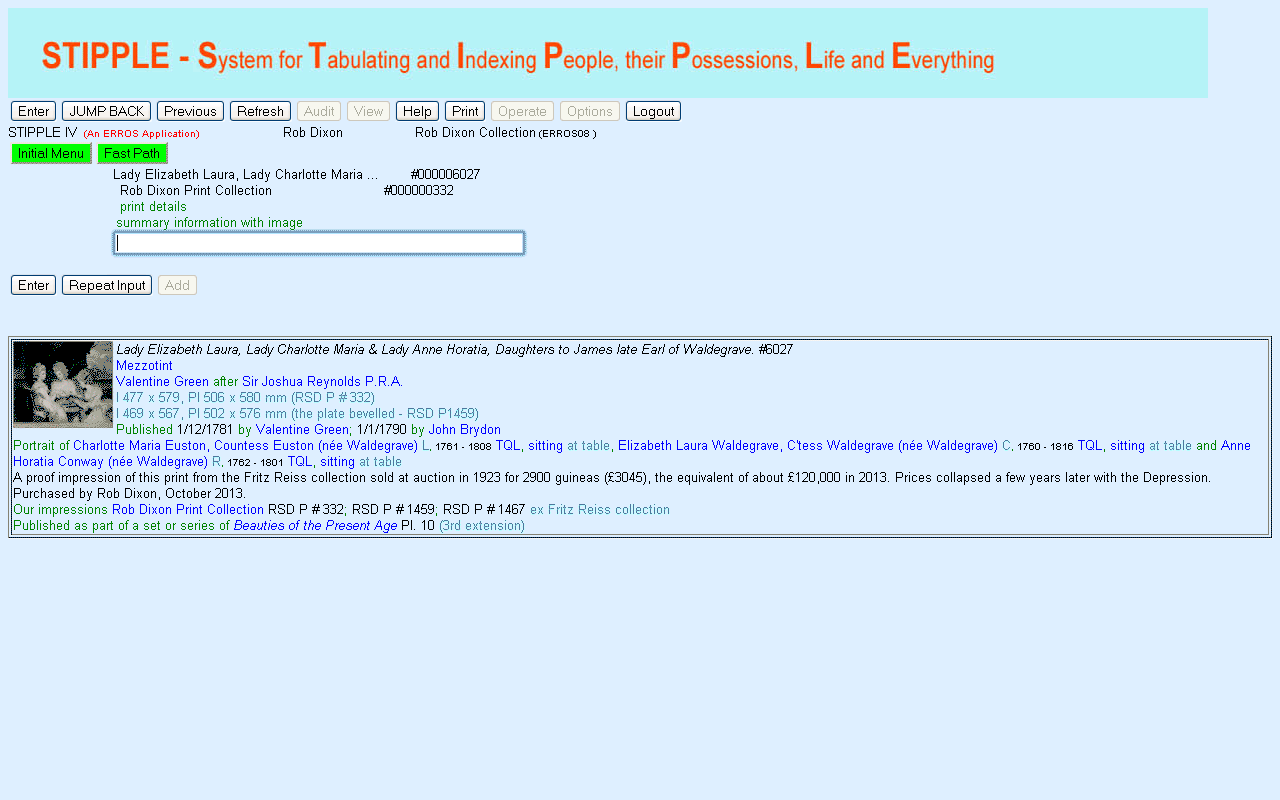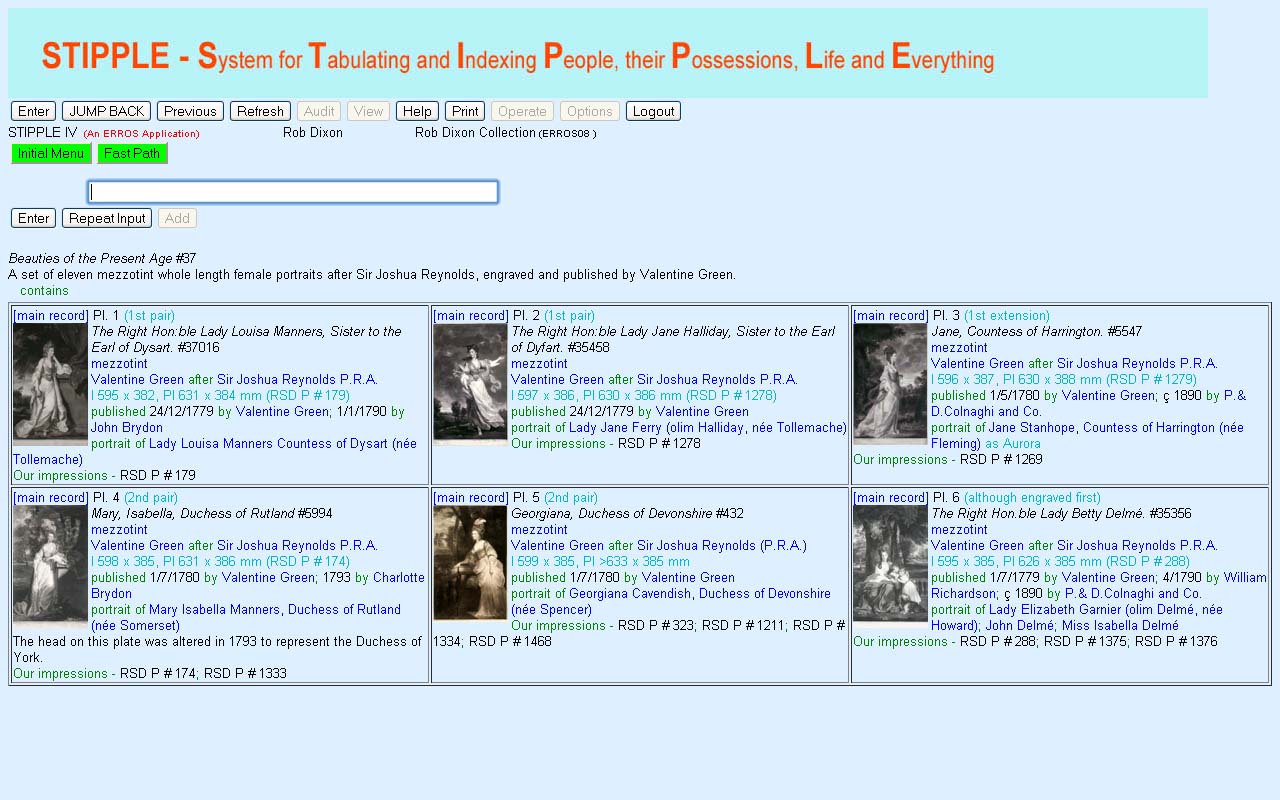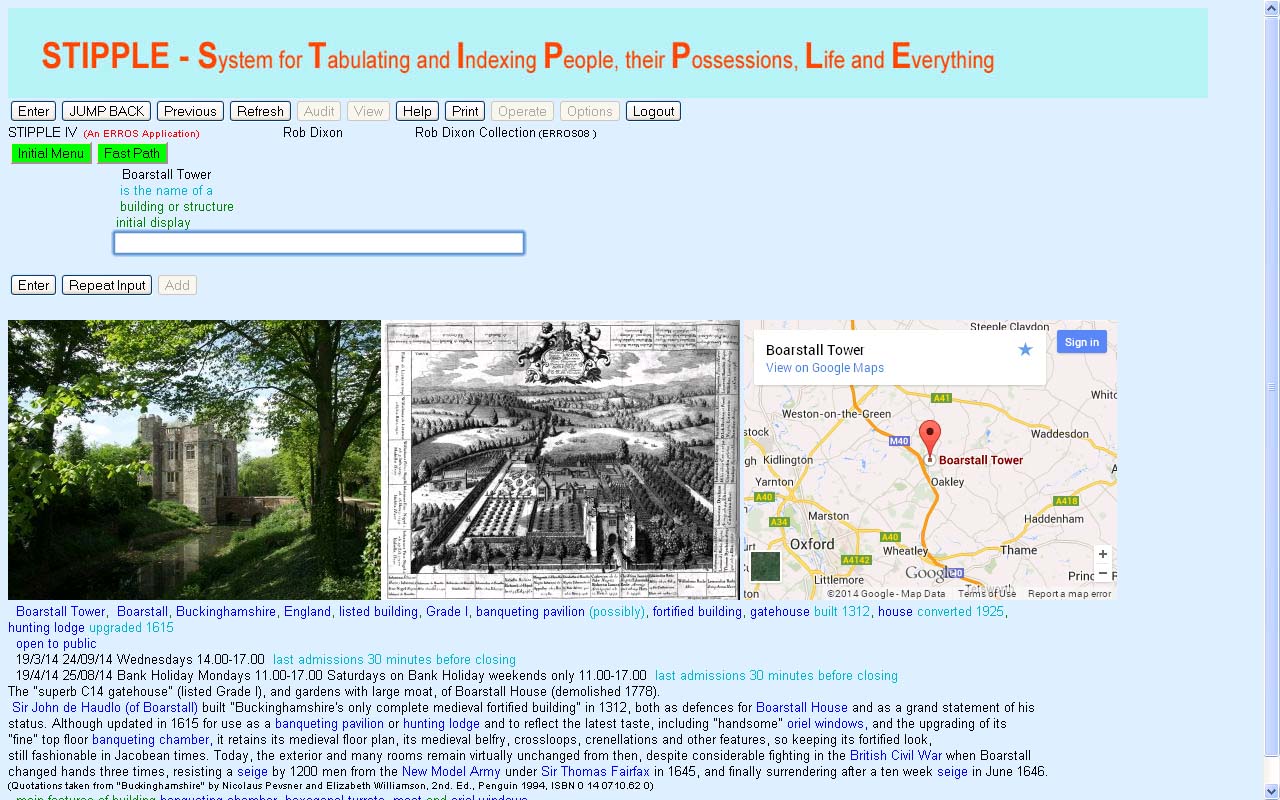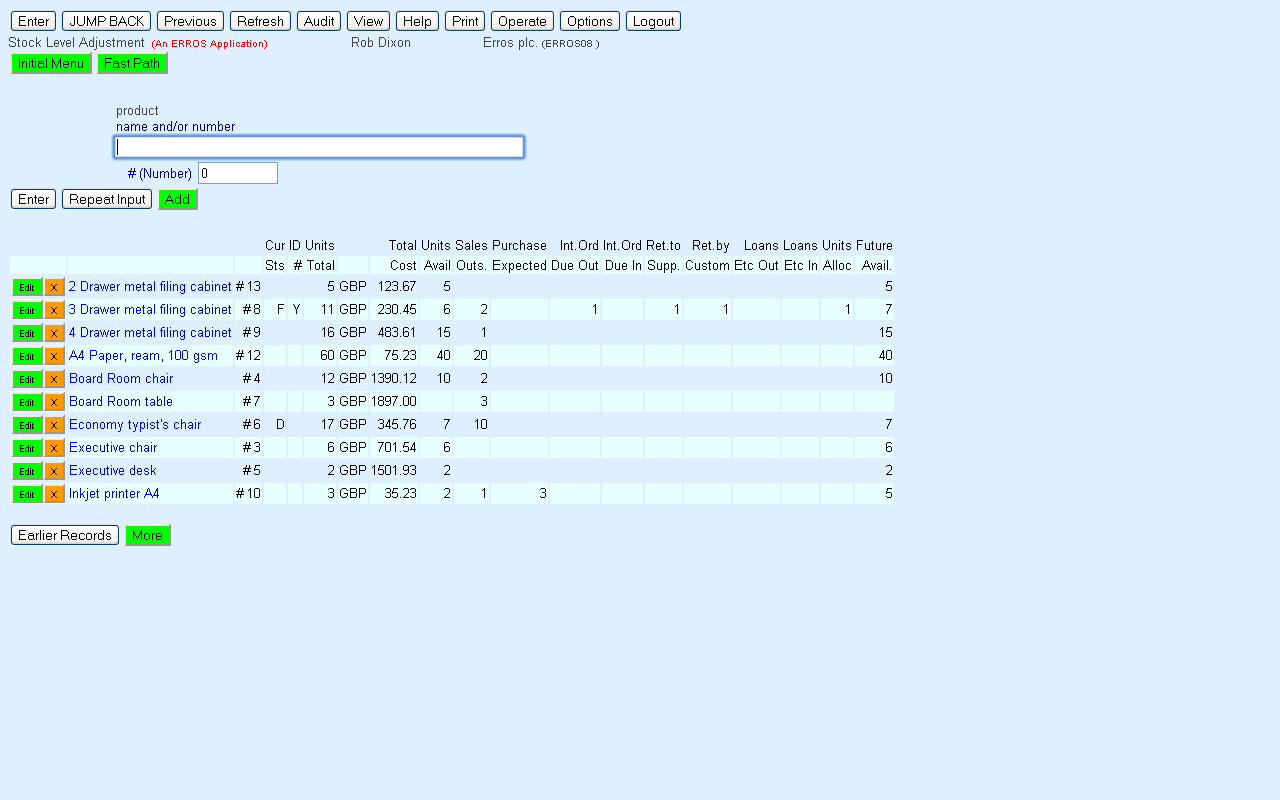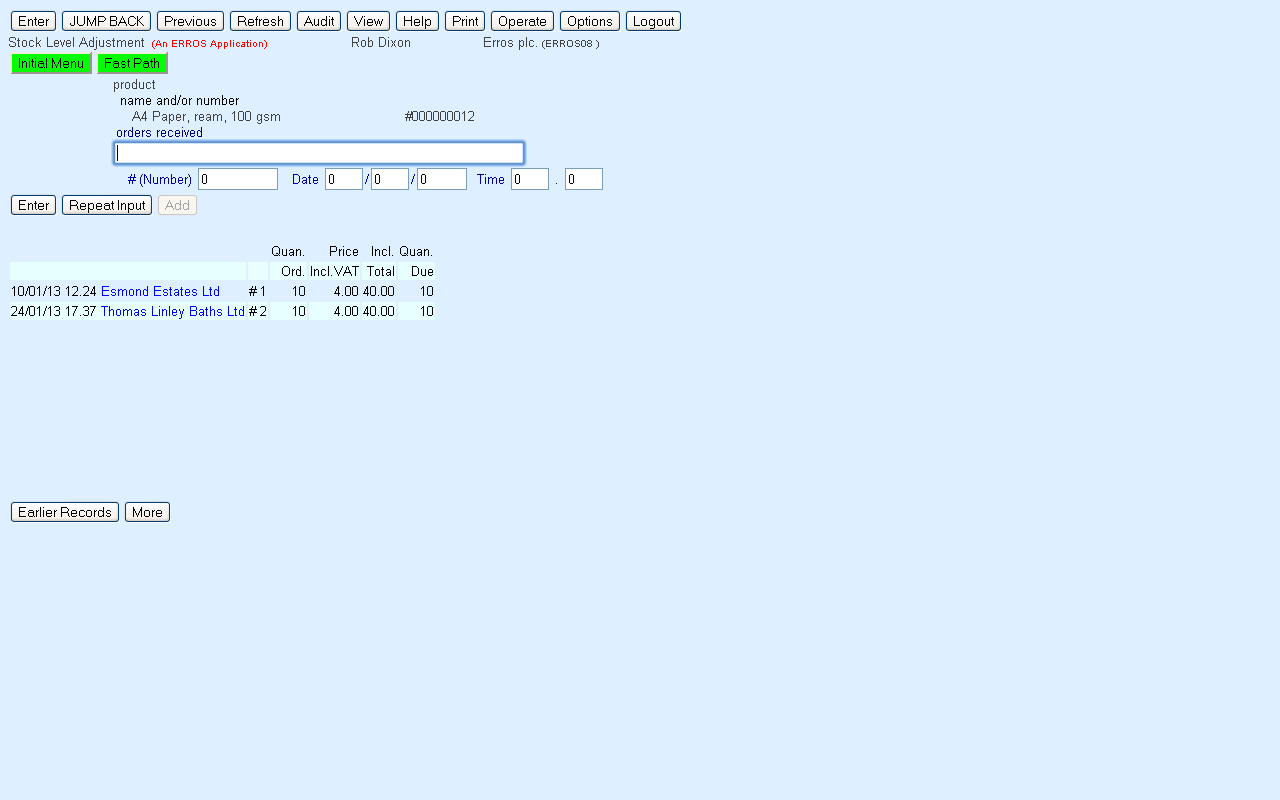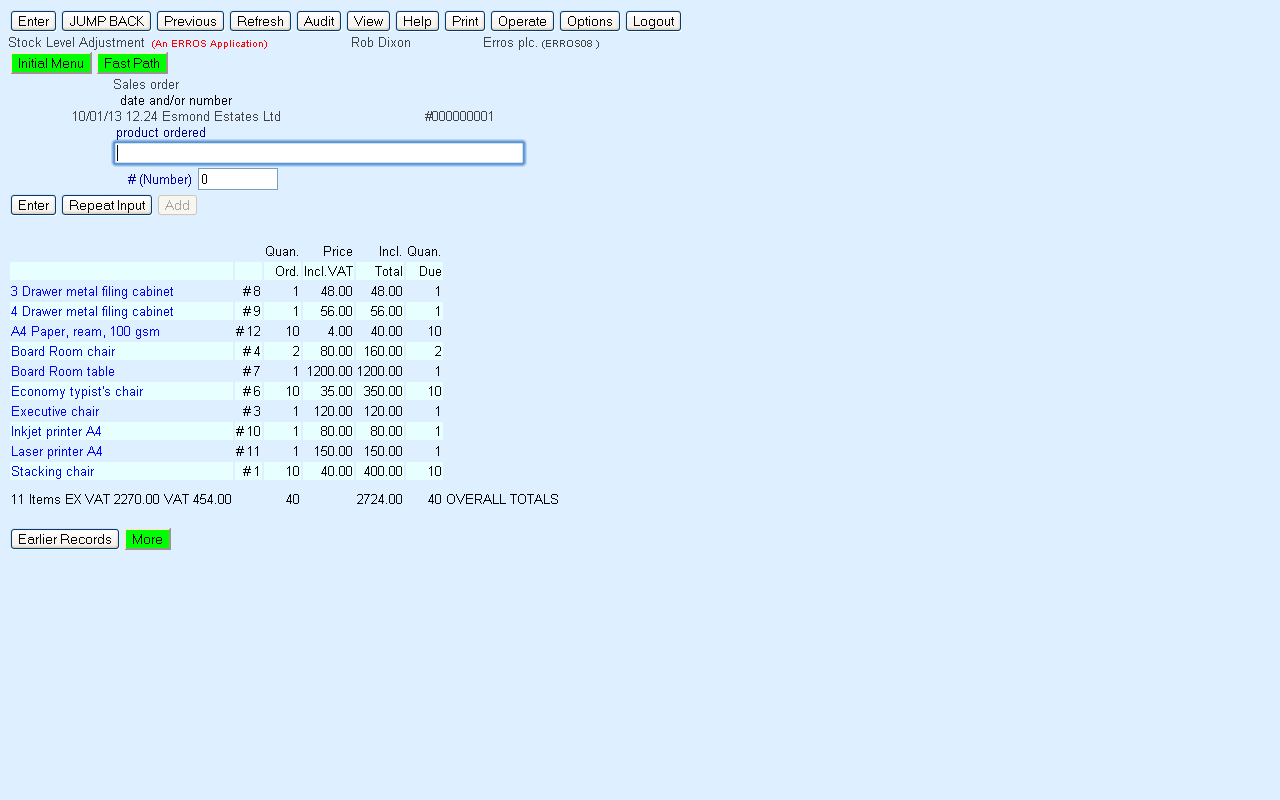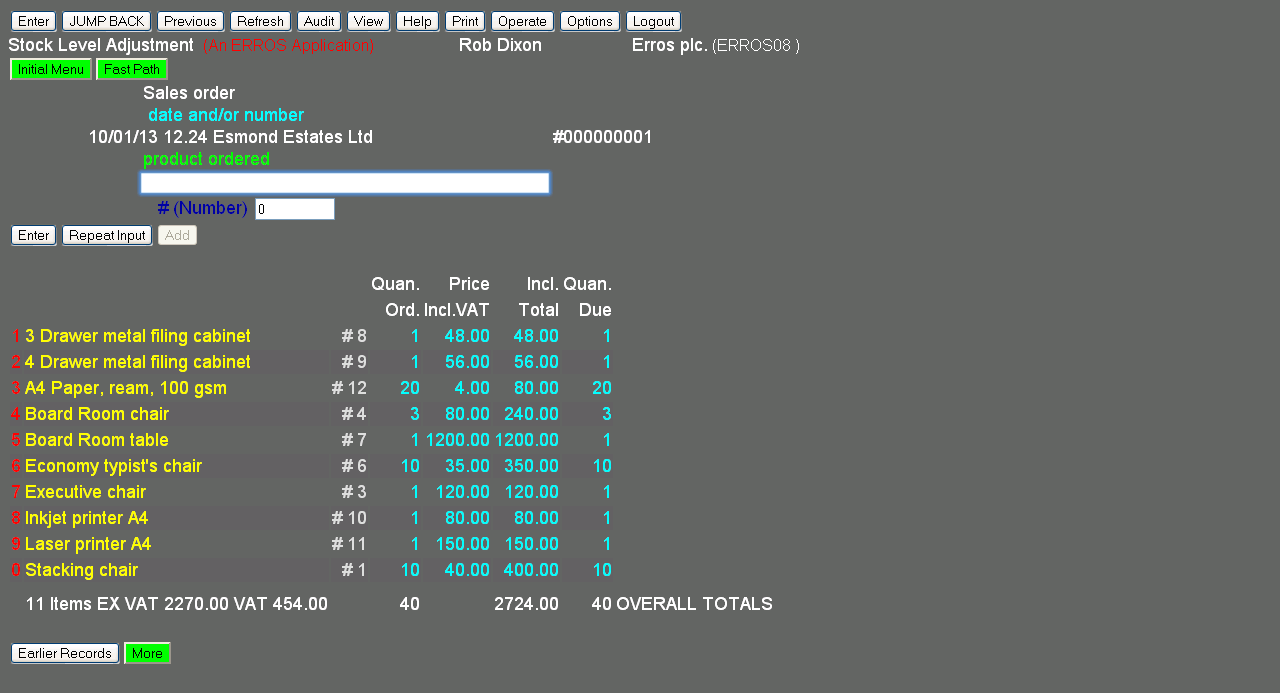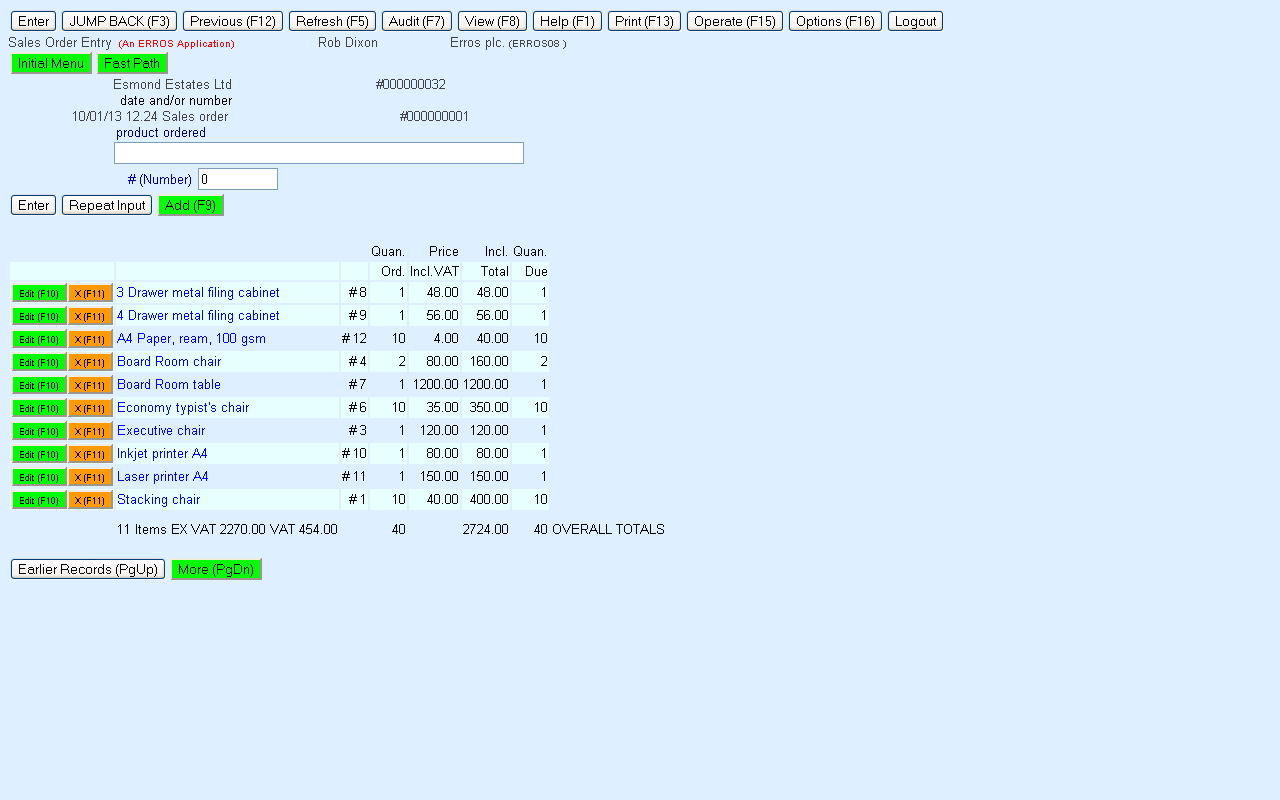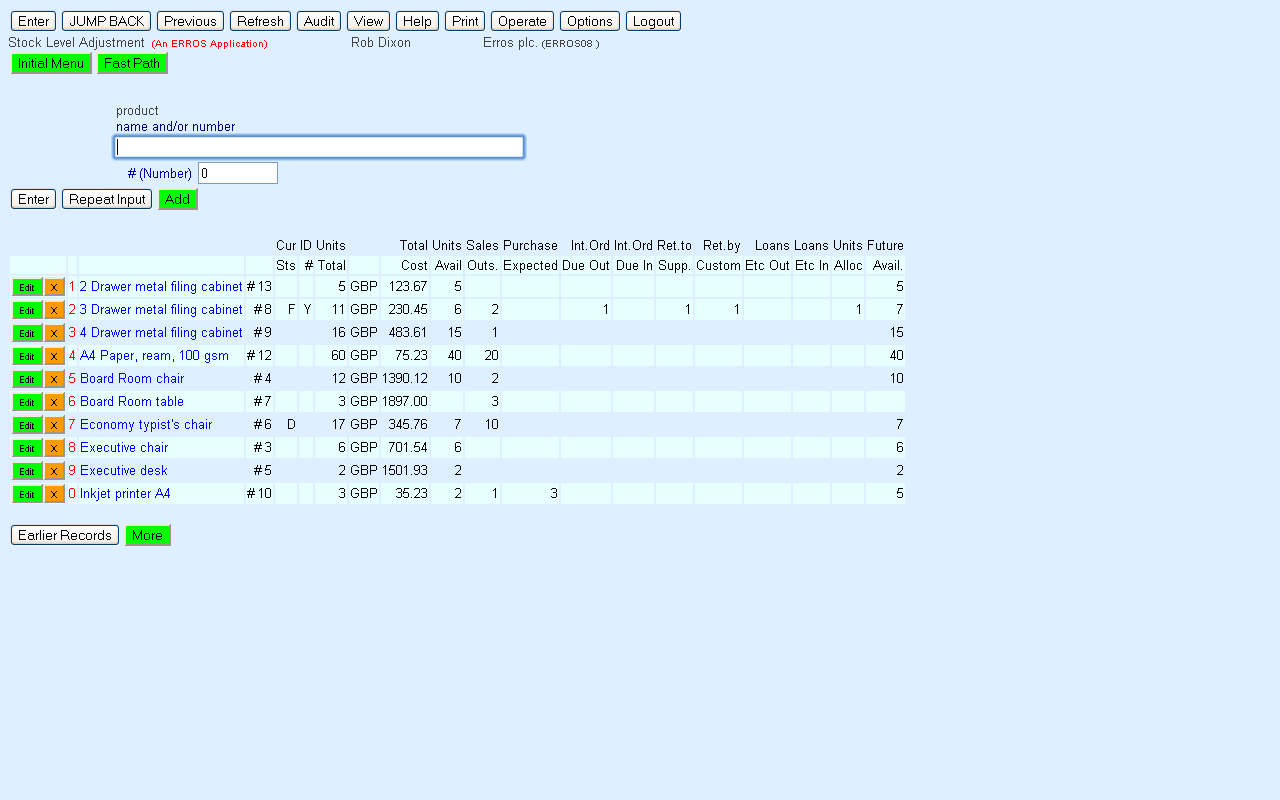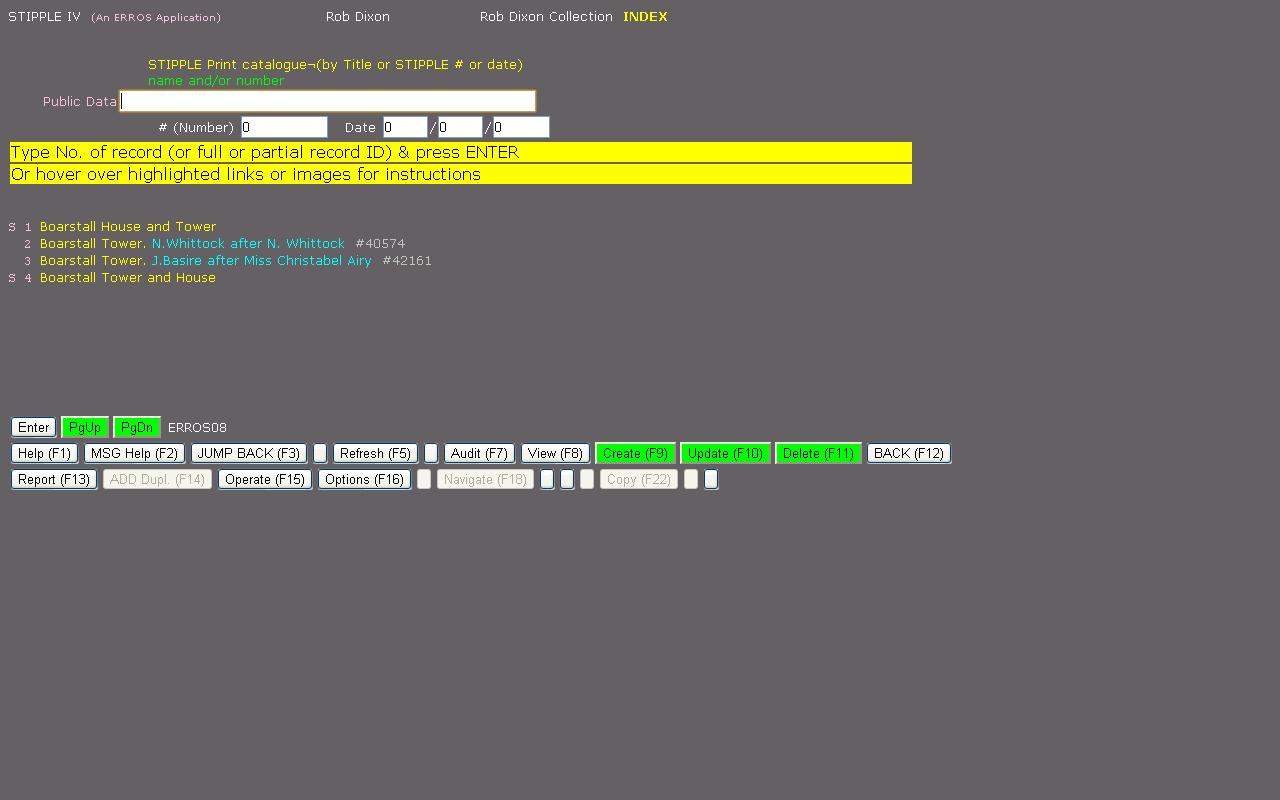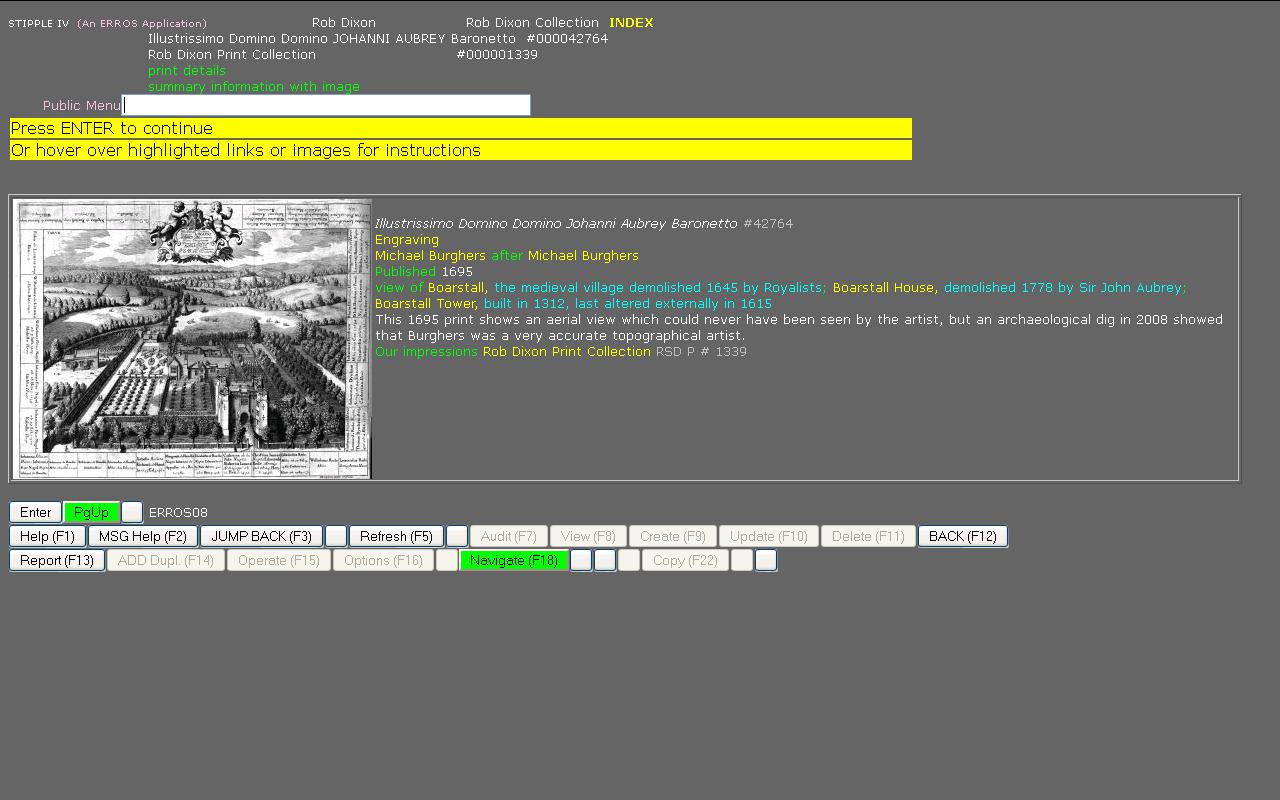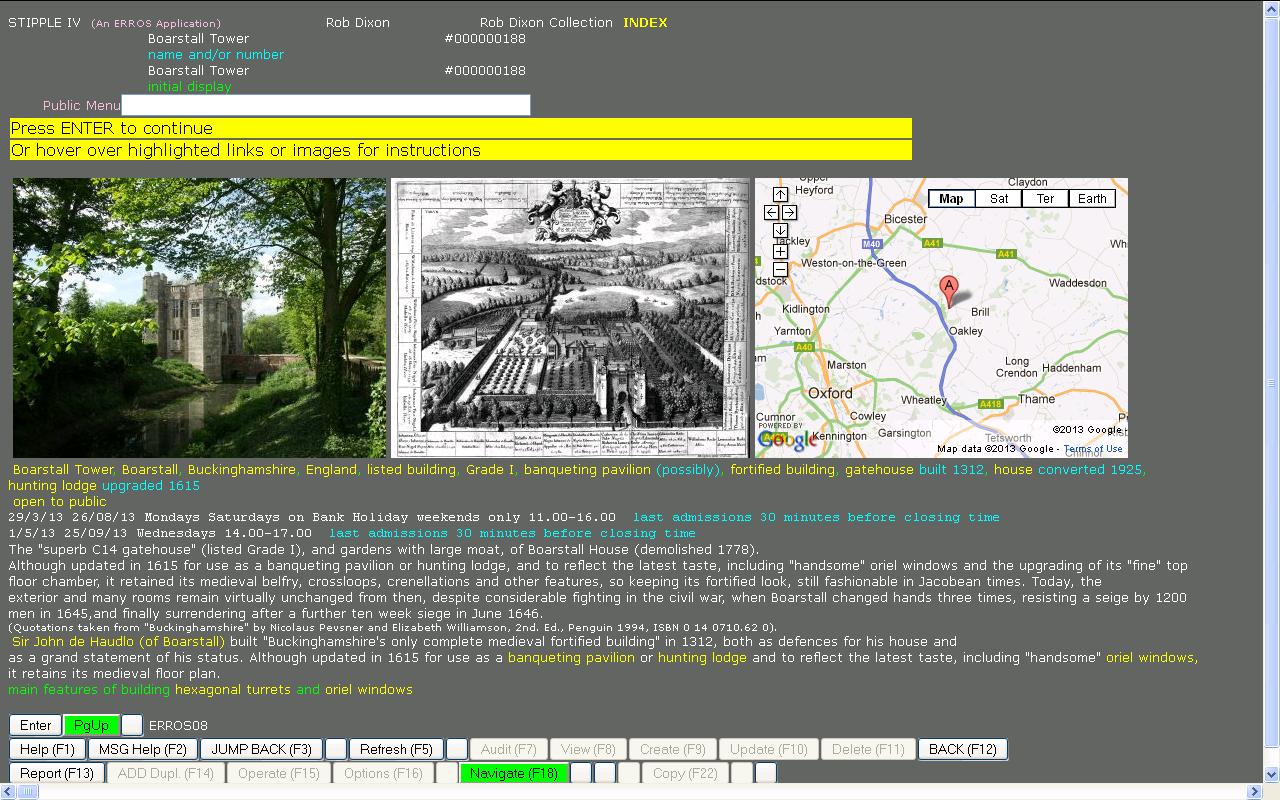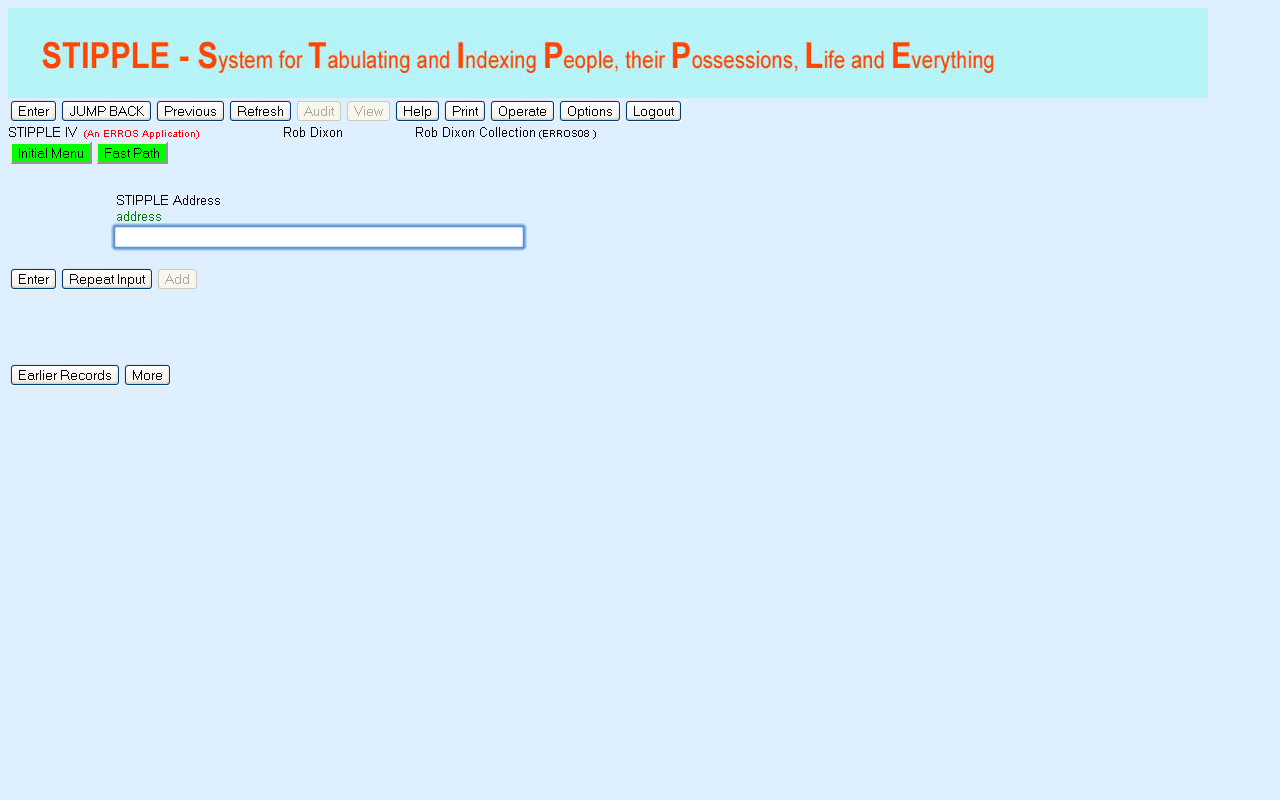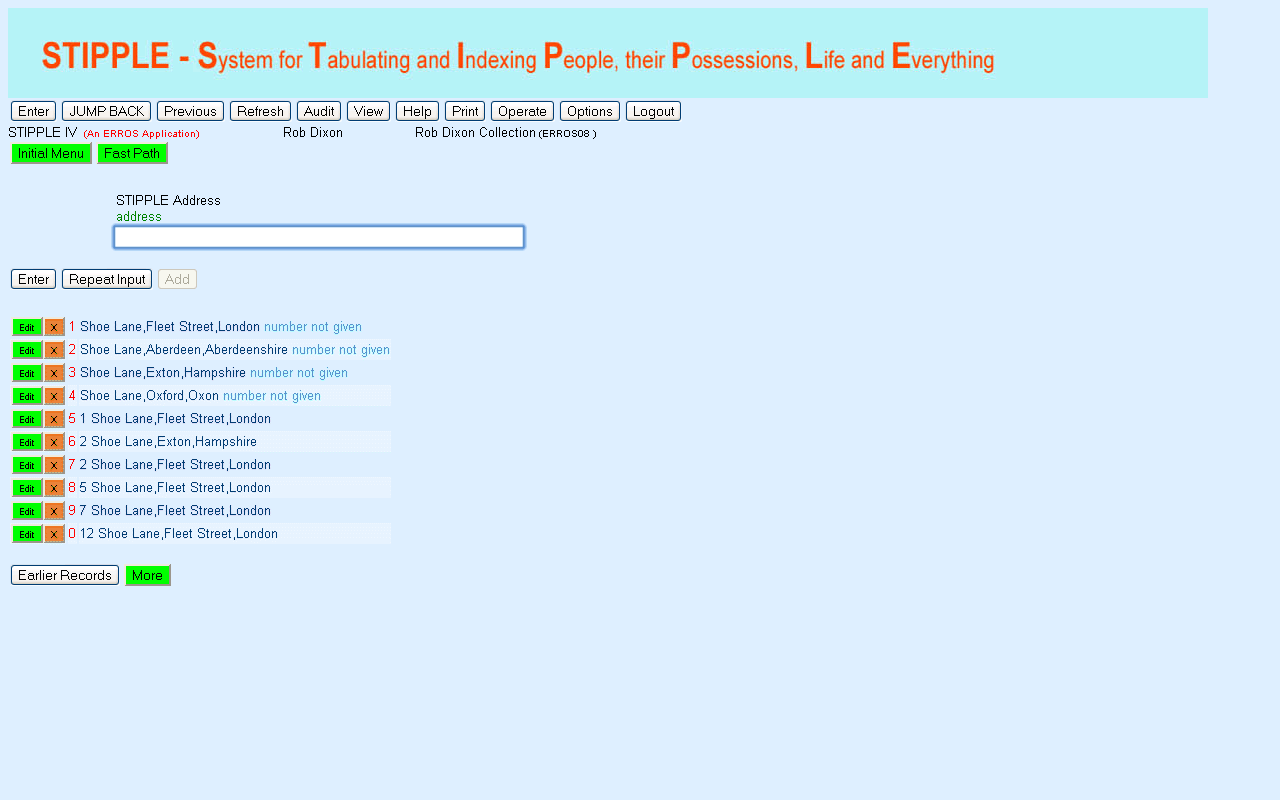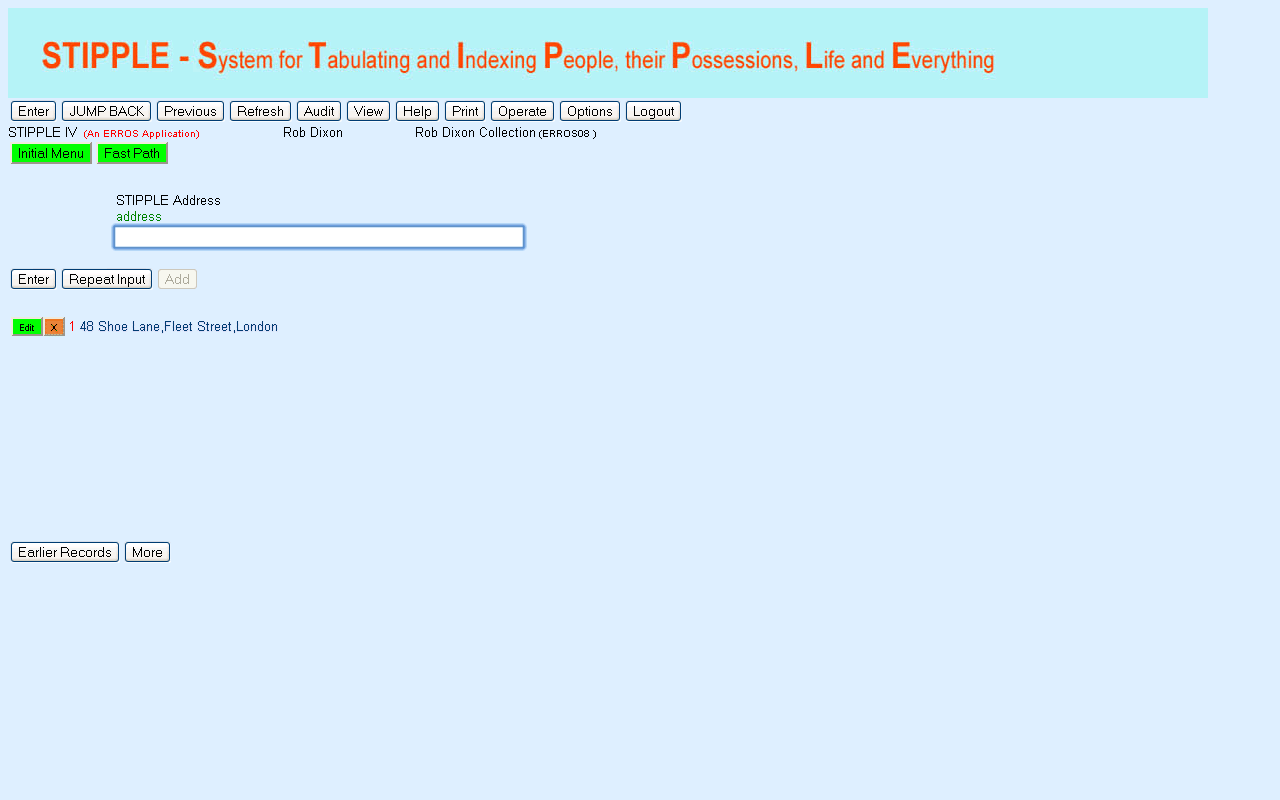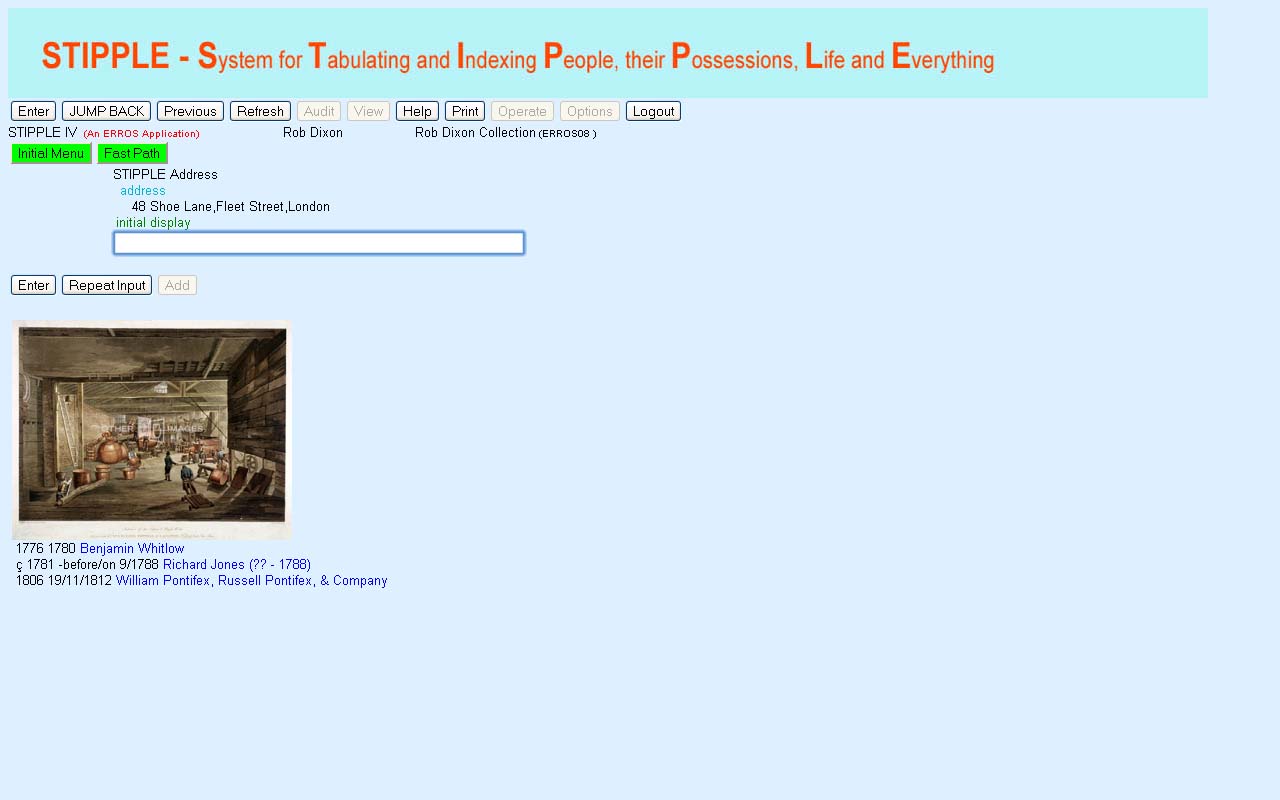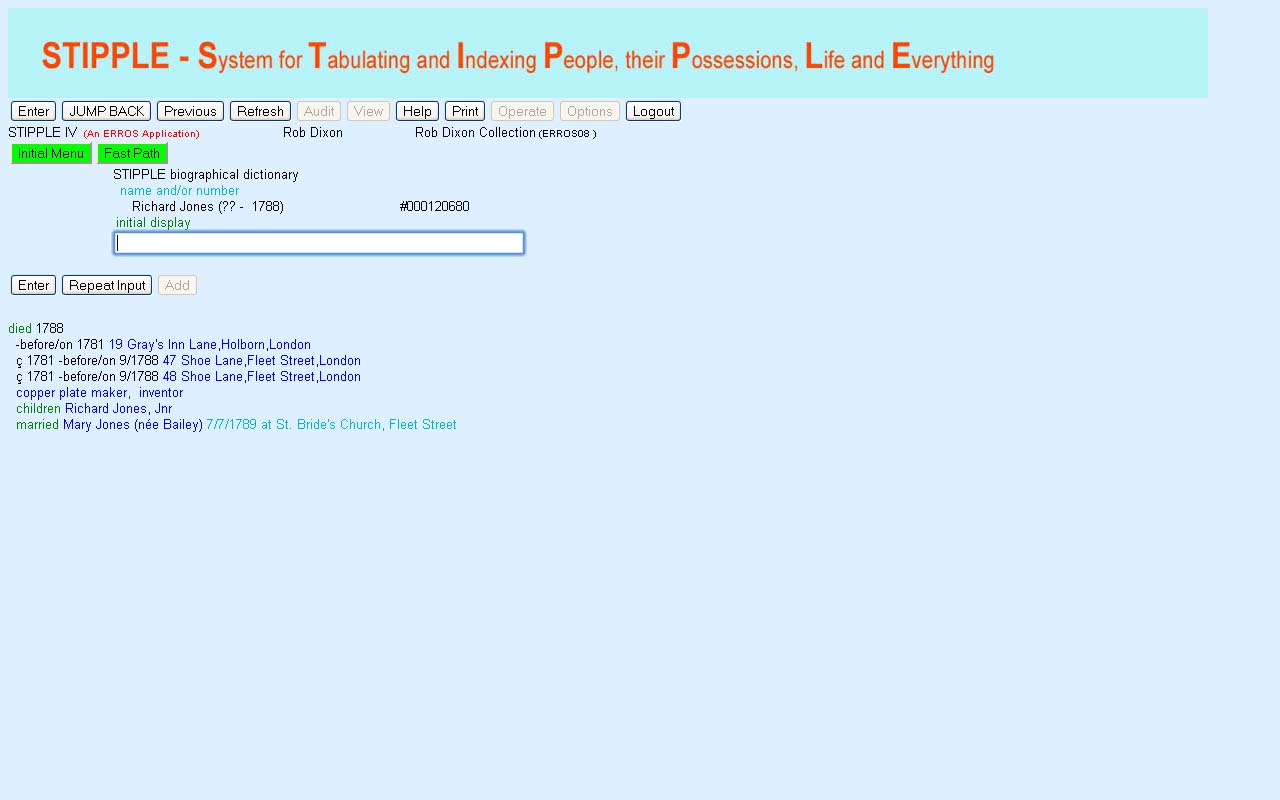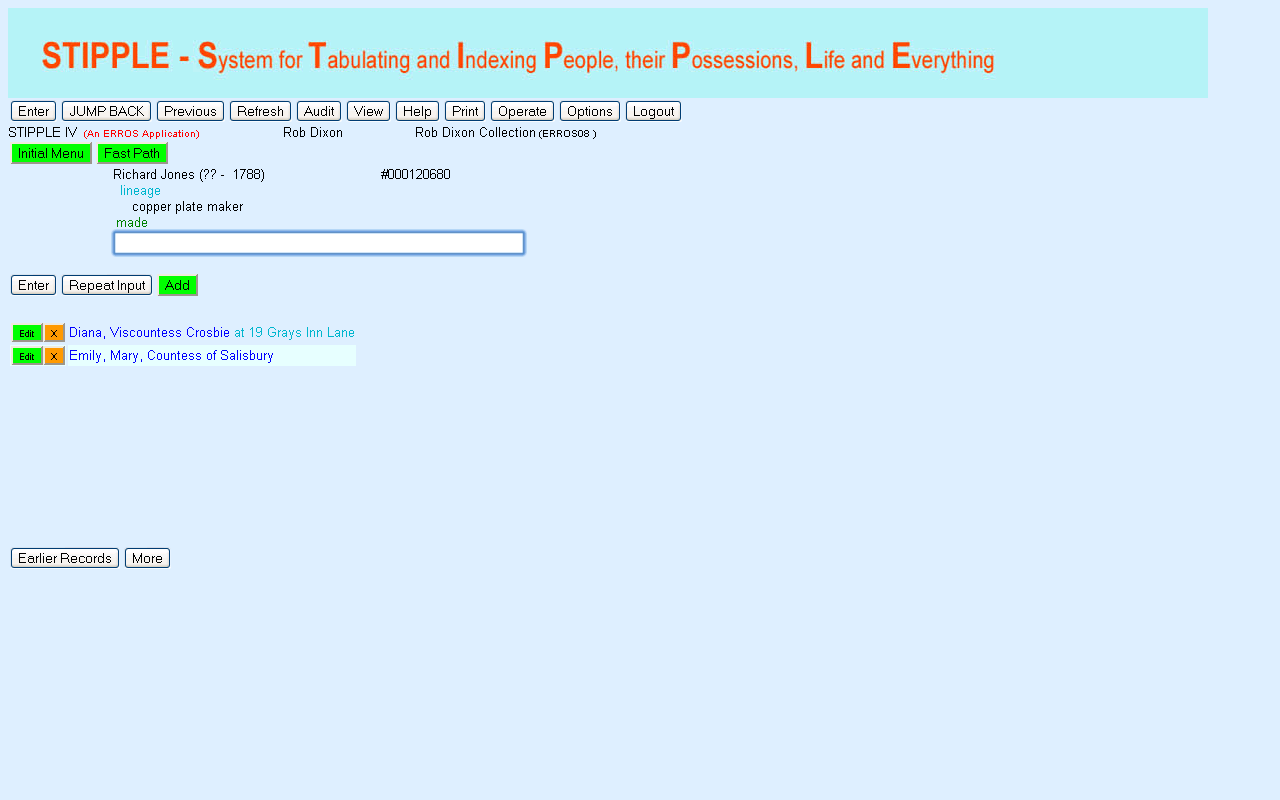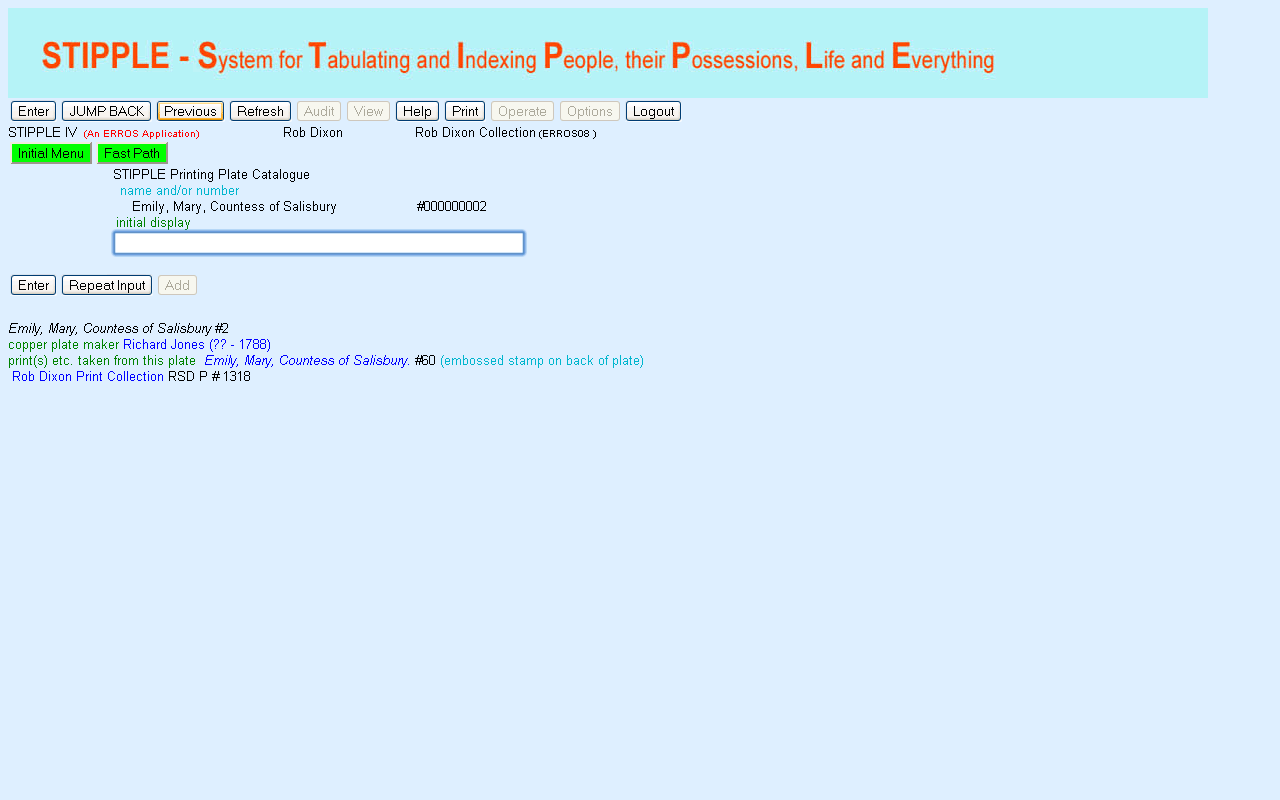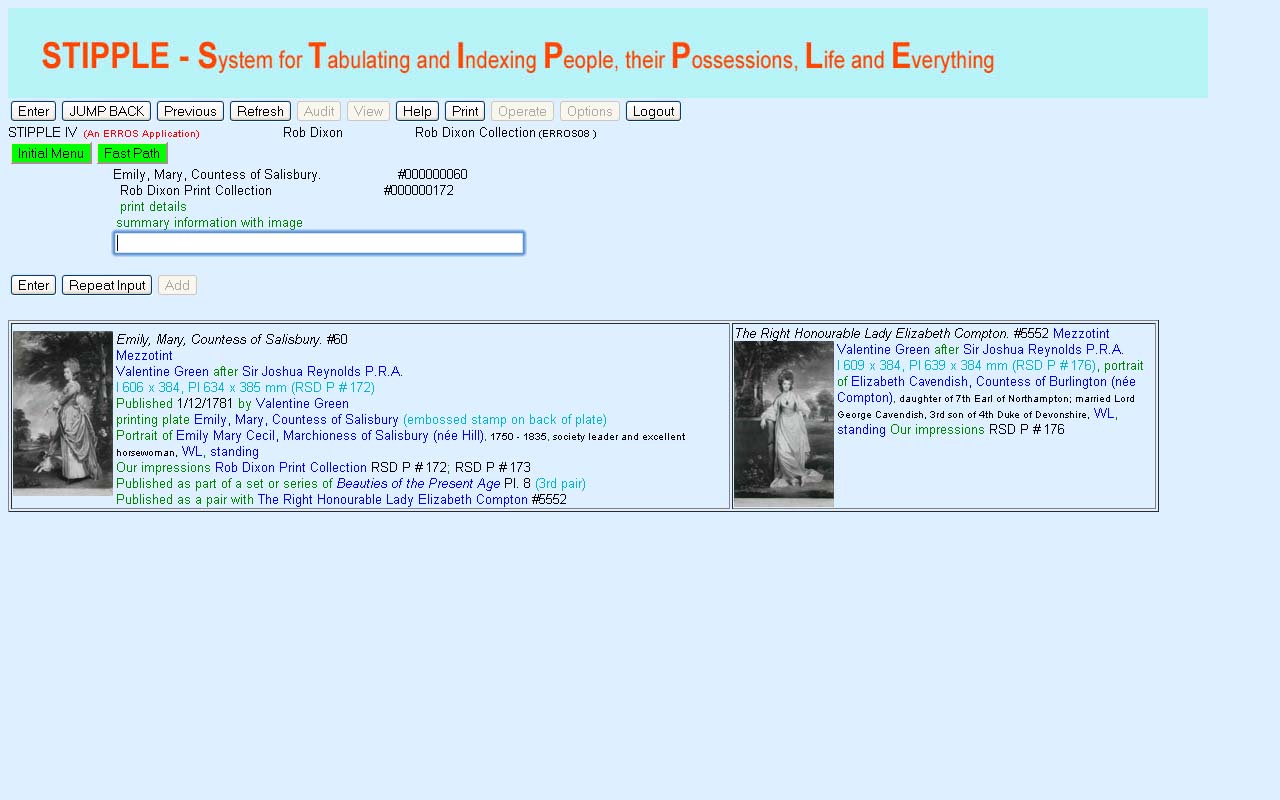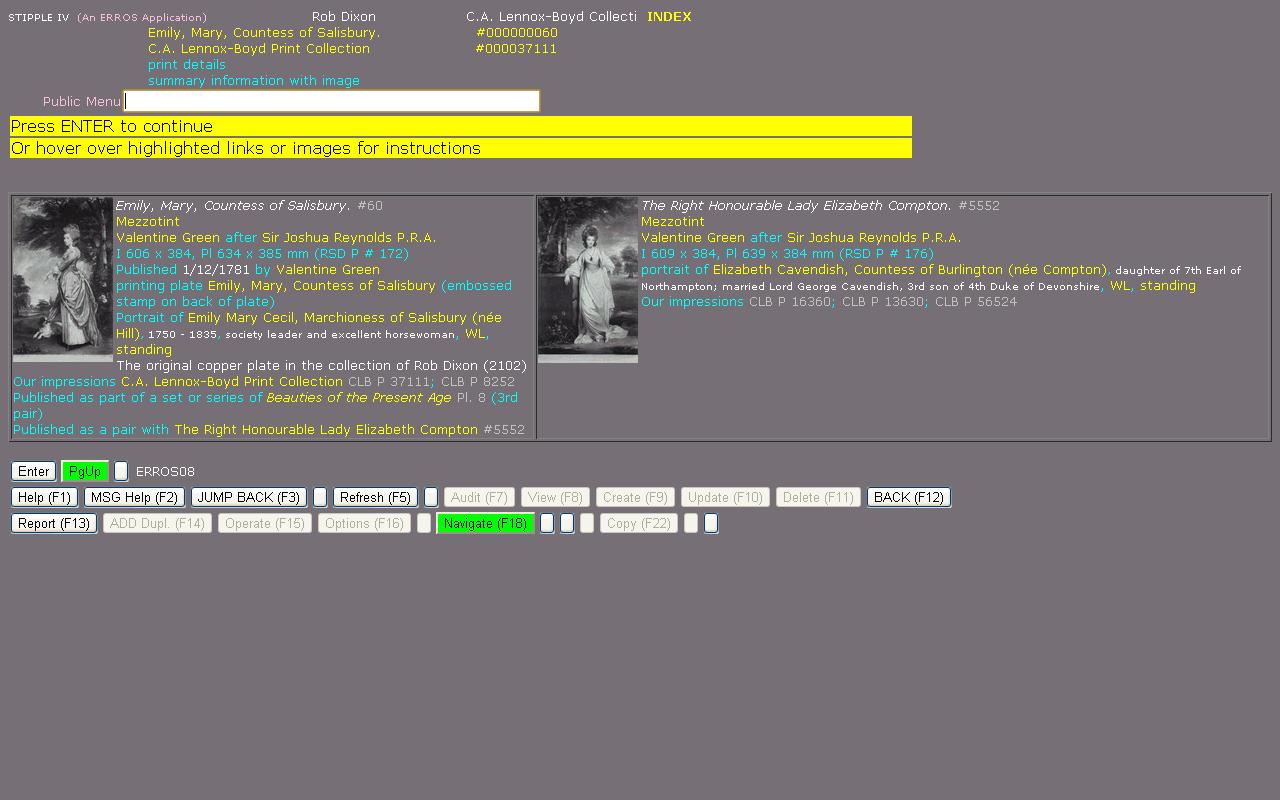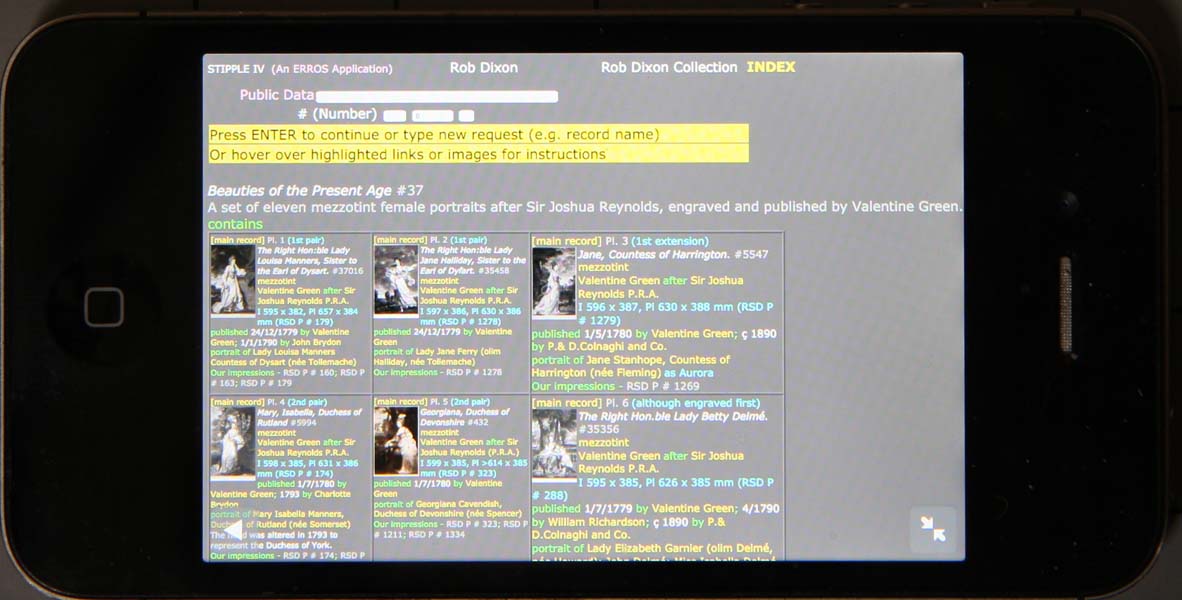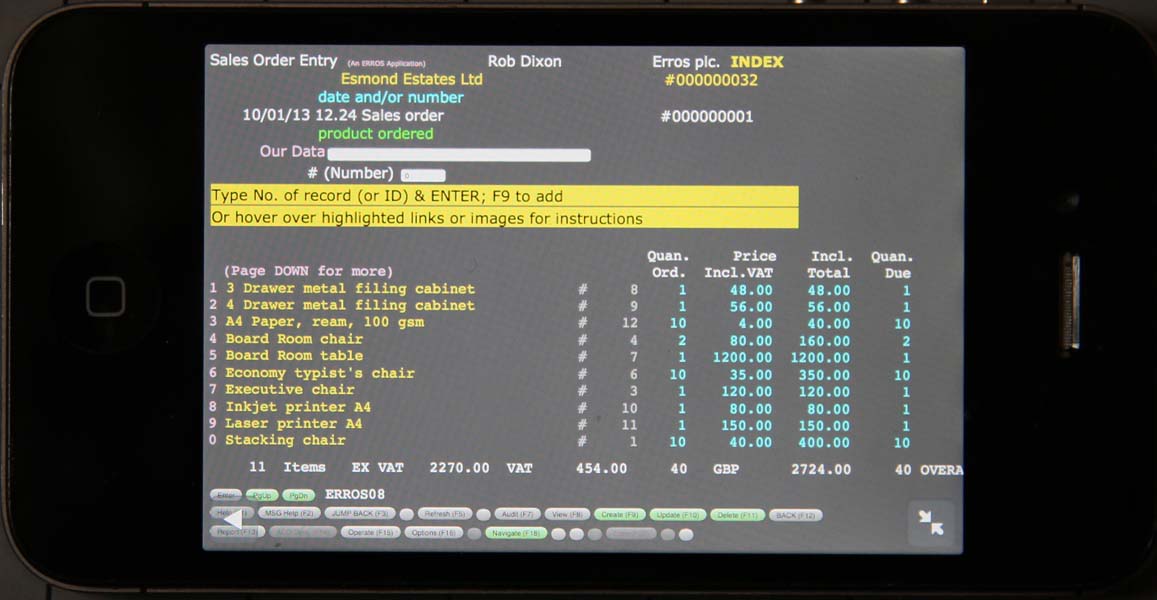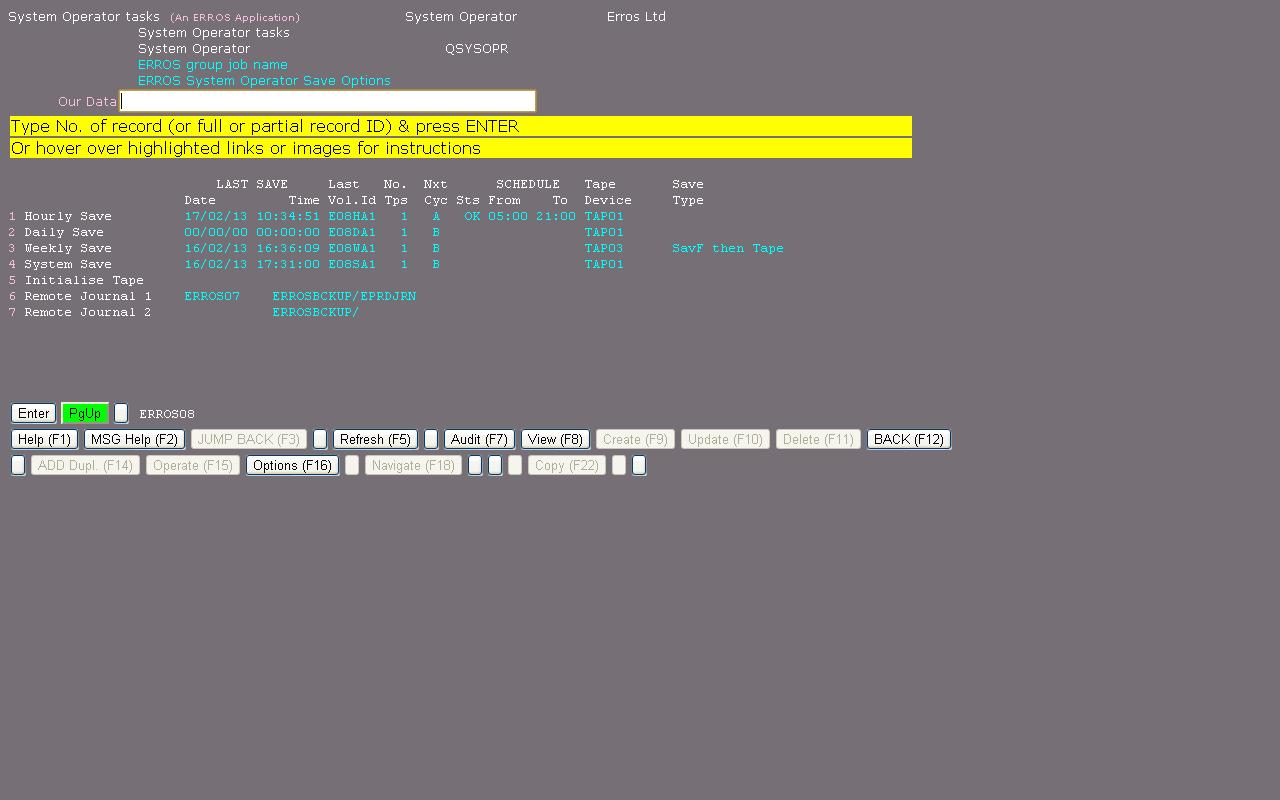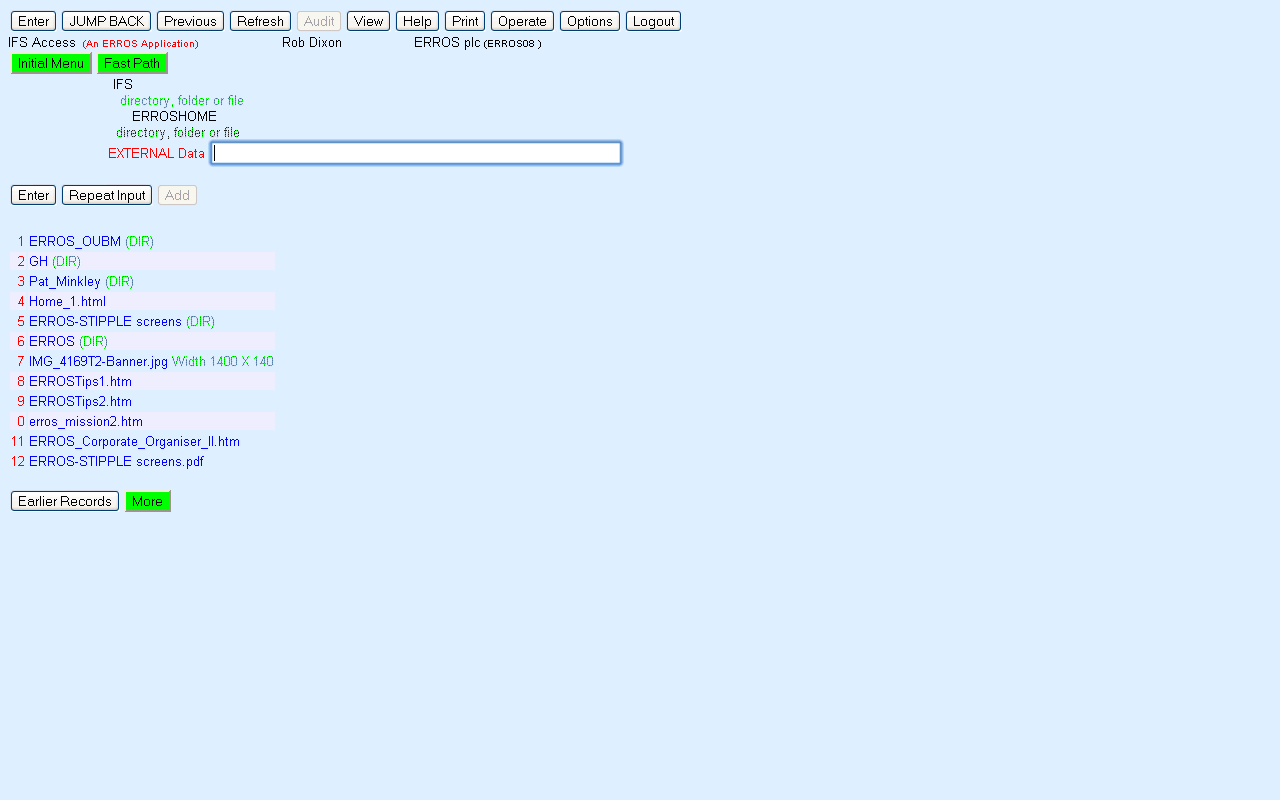|
You can double click on one of the orders to look at that order. Alternatively, you can single click on an order and press F7
or click on the Audit button and ERROS will inform you who added/updated the order line and when.
|
This shows that the product was related to the order at 13.51.56 on 14th February 2013 by the operator with User Profile E000070001, who is
employee number 2. It was that operator who authorised the sale of the Board Room table at a much reduced price compared to the previous order.
Every single change to the metadata, application definitions and user data, including every individual line of text, is recorded in the ERROS
audit trail.
The next screen is for a sales order in a Sales Order Entry application.
|

|
In this application, the operator has authority to change, delete or add to the lines in this order so the relevant buttons are now active and have a
green background. Once order entry has been completed, then the order could be marked closed and this would no longer be possible.
The definition of the data ensures data integrity so that, for instance, an order header cannot be deleted leaving order details still there.
In the above screen, there is a total line that displays the values in the order header record. As order lines are added or changed, the order header in
the database and its display on the screen will also change. In addition, the stock record for the product is updated as are other relevant records.
In traditional
systems, this might be done with trigger programs. There is no need for these in ERROS as the Sales Order Entry application definition instructs ERROS
which
records are to be updated. The operator will be unaware of these changes. Commitment Control is used to ensure data integrity. If journalling is
accidentally or deliberately switched off, ERROS will stop working.
When you are using a browser, you can operate your ERROS application using point and click methods or you can operate it as though you were using a 5250
terminal, as the ERROS browser interface emulates 5250 style function keys that you can press and it also provides equivalent buttons that you can click.
By using the Option button, you can instruct ERROS to display short cut keys on the buttons as in the following screen. The short cut keys are
active whether or not they are displayed.
|
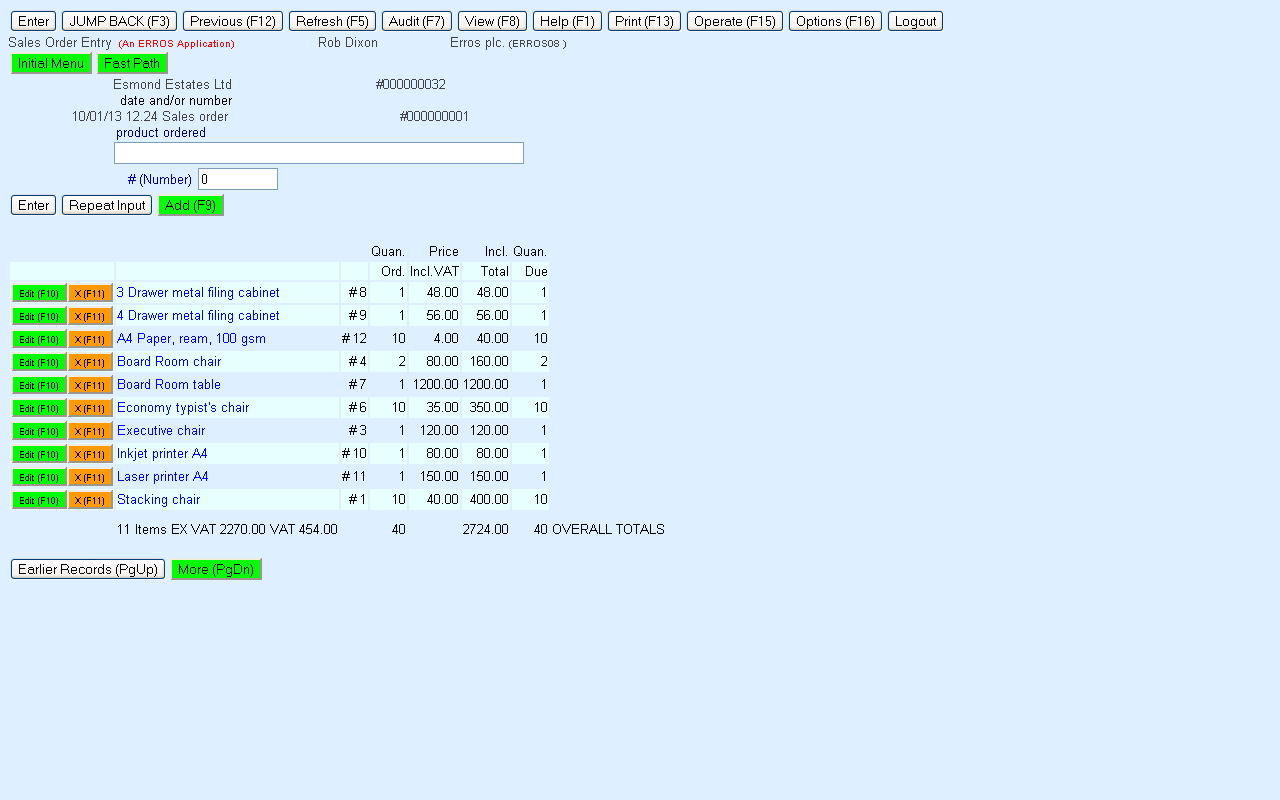
|
You can also select an ERROS option to number the records in lists as in the screen below.
|
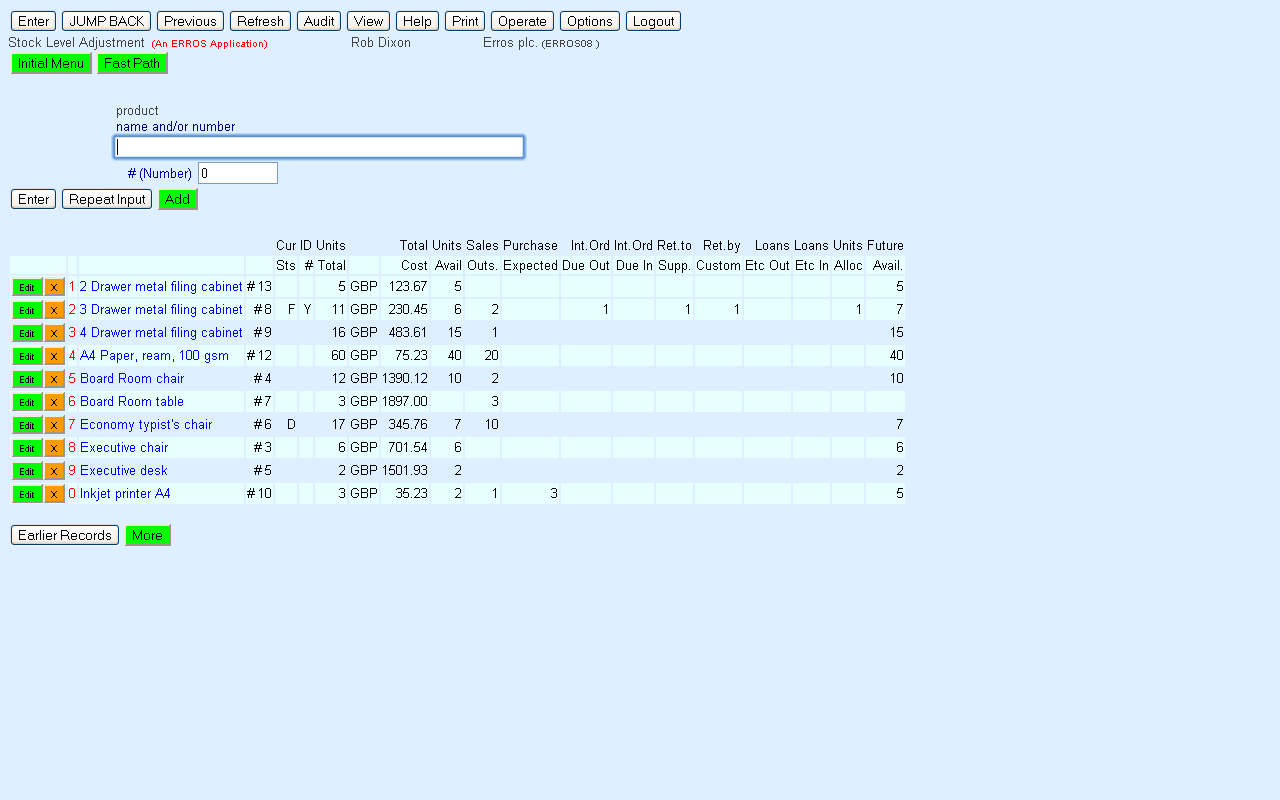
|
This option allows you to select a record by typing its number in the input box and you may find this quicker than moving the cursor to click
on the record. You can use a record number in conjunction with a short cut key - for instance if you type "4" and press F10 (Edit), your ERROS application
will allow you to update the 4th record in the list if you have the required authority.
On the initial menu screen above, type "6" and press enter, or double click on "Index of STIPPLE Catalogues". Then type "3" and press ENTER or double click
on "STIPPLE Print catalogue". ERROS provides access to the STIPPLE Print catalogue. As menus can be bypassed in inquiry mode, the same result could have been achieved at any point in the
application by typing ".p[rint]" and pressing or clicking on ENTER. Type "boarstall" and press or click on ENTER. ERROS will display the
following screen -
|
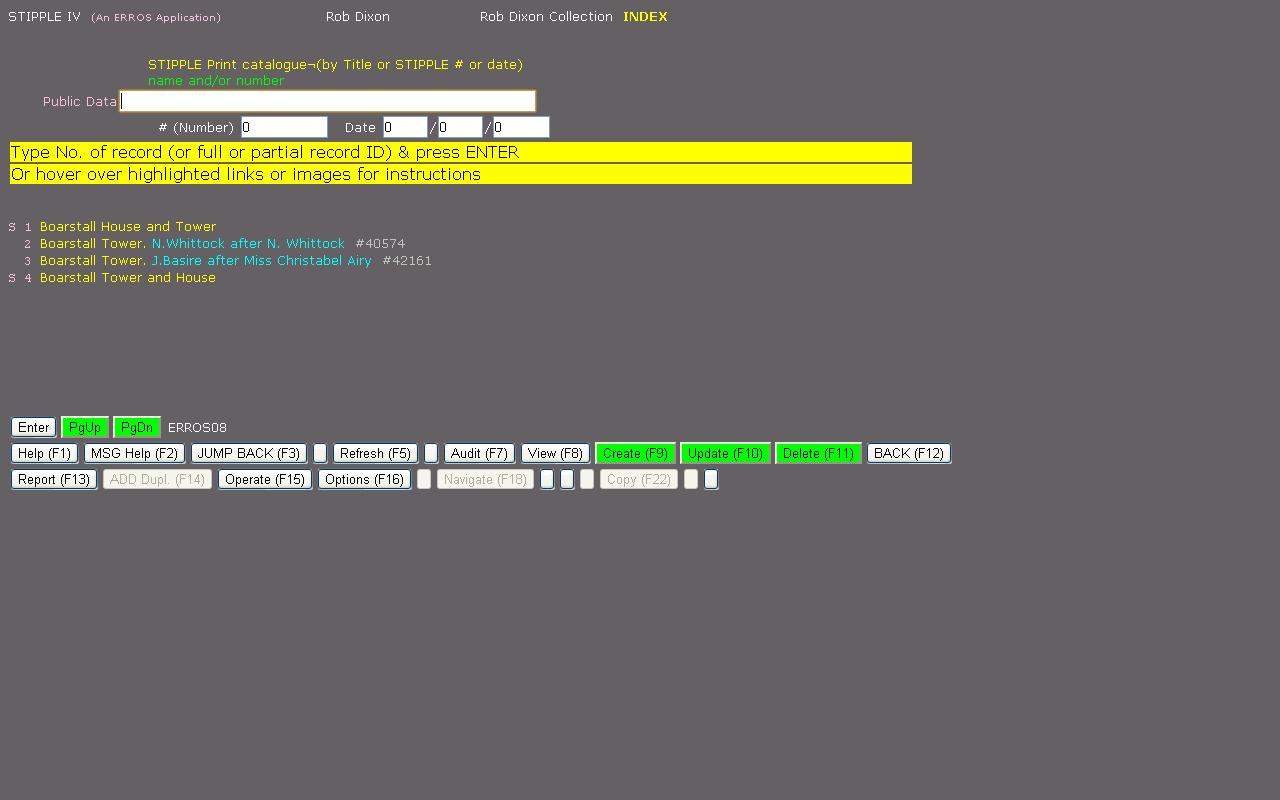
|
ERROS has retrieved four prints whose names or synonyms begin with "Boarstall". The two records with the letter "S" to the left are
synonyms of the print of Boarstall required as that has the title "Illustrissimo Domino Domino Johanni Aubrey Baronetto" which is difficult to remember.
That name could also have been used for the query and it is the name by which the print is identified within STIPPLE. Selecting either of the synonyms by typing "1" or "4" and pressing ENTER or by double clicking on them will cause
ERROS to navigate to the required print and display the following screen -
|
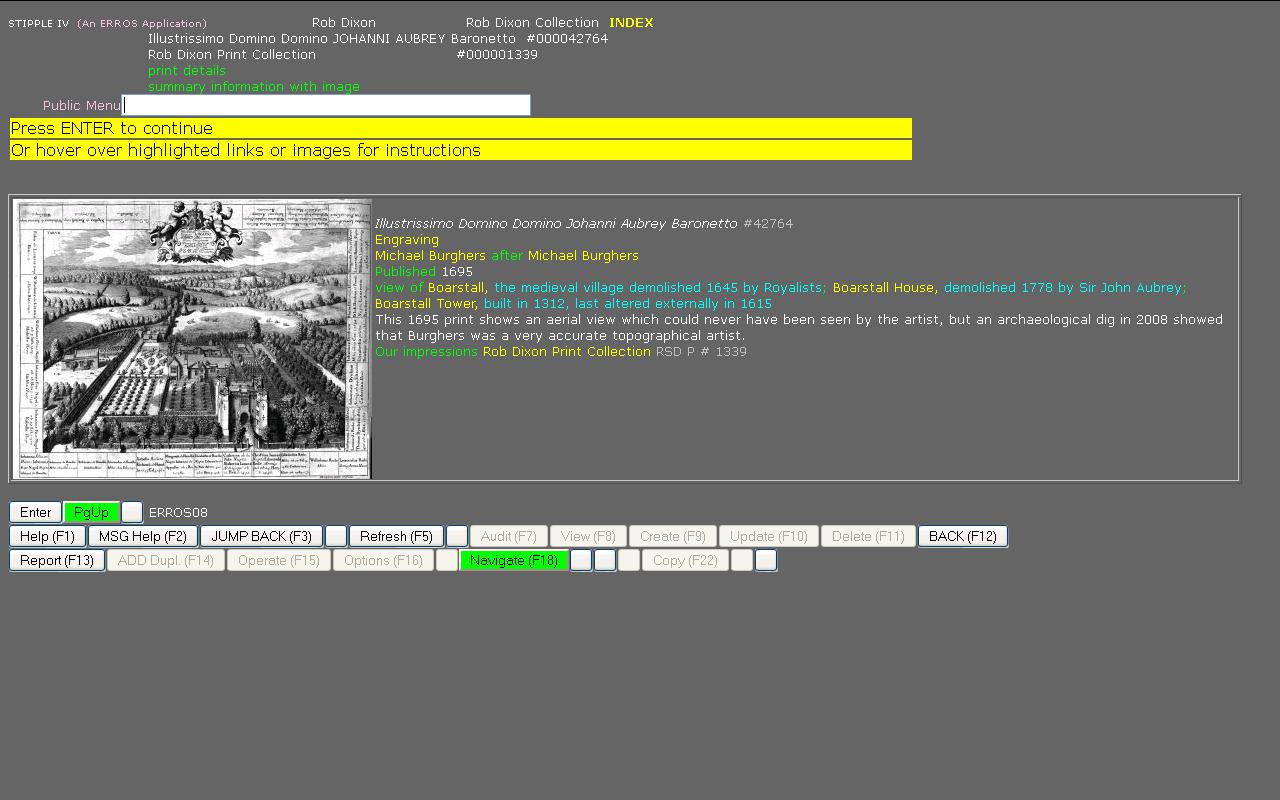
|
The screen above may look like a standard static HTML screen, but in fact all the data has been retrieved from the STIPPLE database and the necessary HTML
and Javascript have been generated by ERROS on the fly, using instructions stored in the STIPPLE database and retrieved by ERROS. Although this sceen is
very
different from the previous screens, the same mechanism for generating HTML and Javascript is used for all screens in all applications in this document. All the navigable connections are displayed in yellow, comments on the connections are displayed in
azure, text in white and some meta data (attribute names) are displayed in green. Any of these colours can be changed. Attribute names are only displayed
where they make the screen easier to read.
If you double click on Boarstall Tower, ERROS will display the following screen -
|
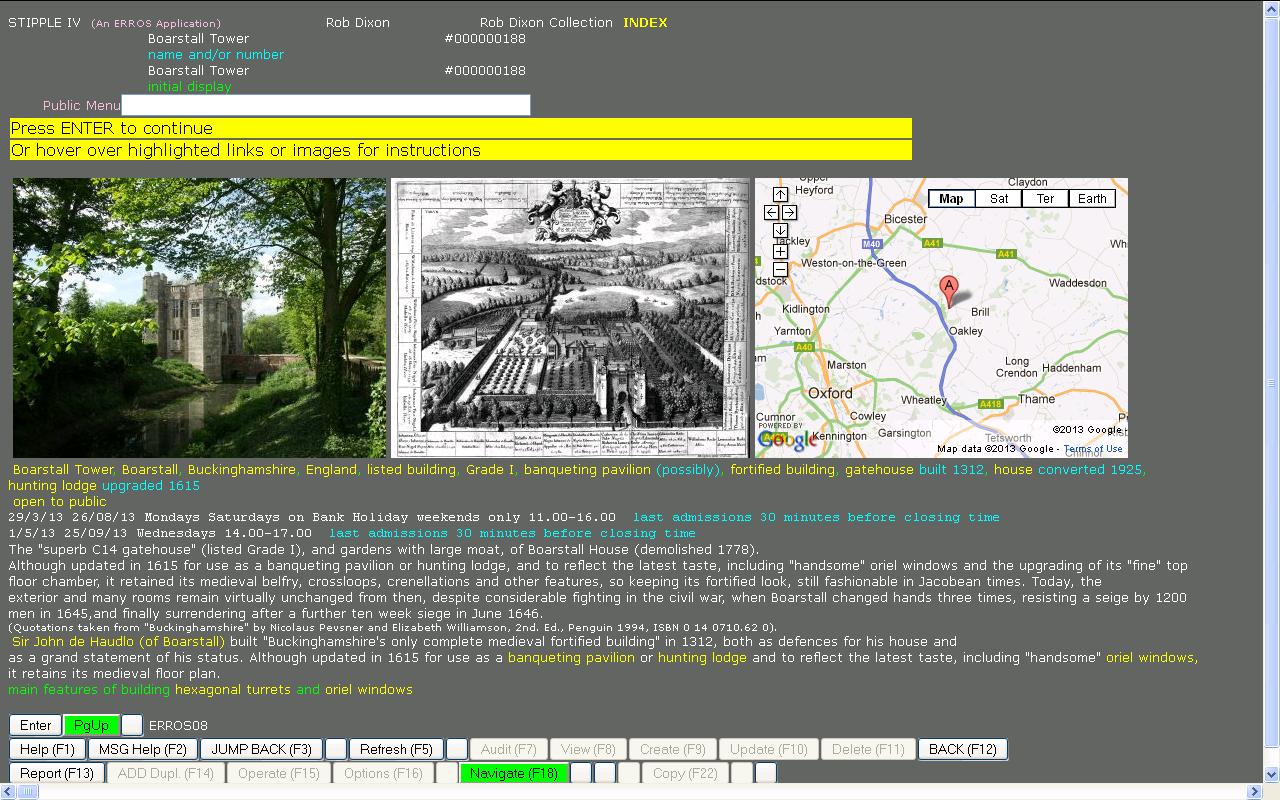
|
Once again, all the navigable connections are displayed in yellow.
Although the same display structure defined in STIPPLE for buildings is applied to all buildings, the actual results will depend on the data available for
each building. For instance, Boarstall Tower is open to the public, so opening times are displayed, but, for buildings that are not open, no space is
reserved for the non-existent data and any textual data will be moved up the screen.
In the above screen, a 2003 photograph of Boarstall Tower is displayed together with an engraving published in 1695 and a Google Map for Boarstall Tower.
The Google map is "live" as it would be when accessed directly through a browser, and, even though it is being displayed through ERROS, you can click on
any of the buttons and change from a map to a satellite image, or zoom in or out, etc.
You could click on one of the ERROS links or press or click on ENTER to find further information and images about Boarstall Tower. However, if you type
".a[ddress]", ERROS will display the following Screen -
|
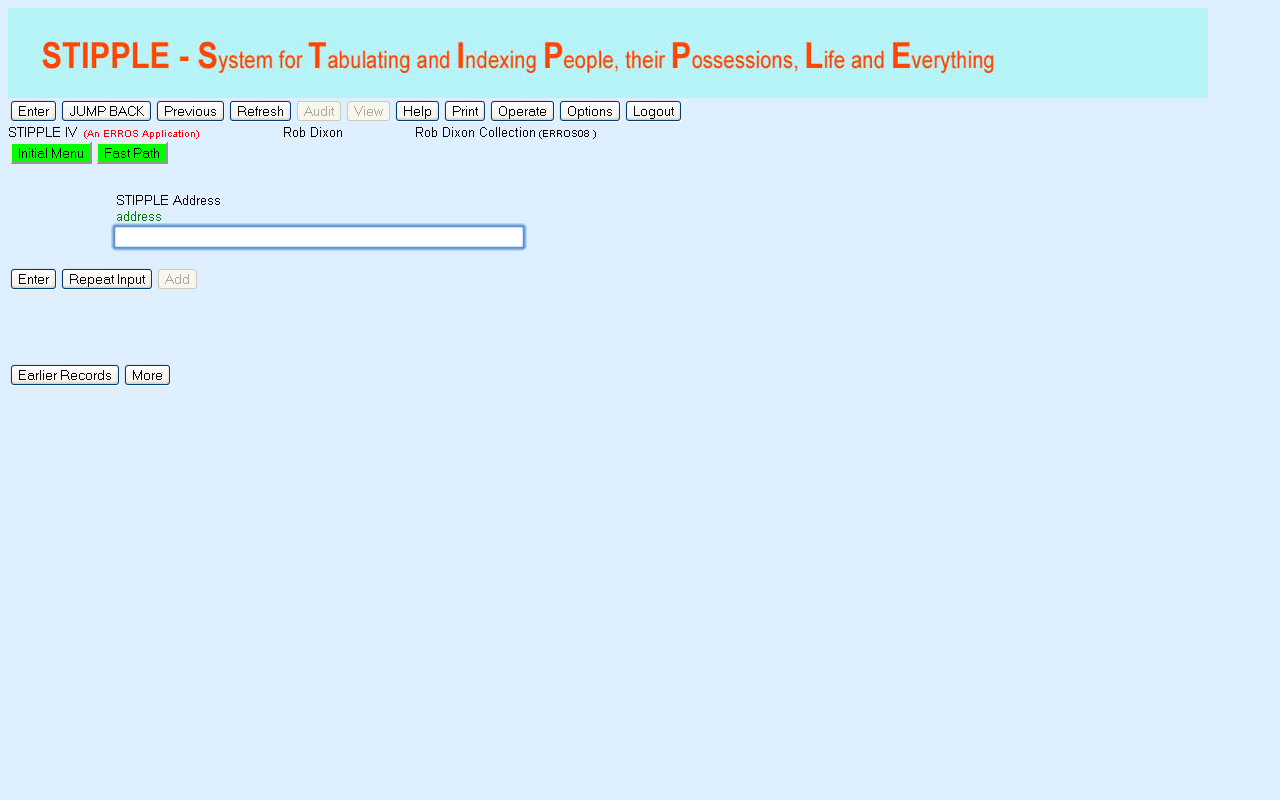
|
ERROS has moved from the STIPPLE Print Catalogue to STIPPLE Addresses. You could also have reached this screen by returning to the
STIPPLE initial menu and navigating through the "Gazetteer" link, but using ERROS
short cuts allows you to access any table in one step. To find an address record in STIPPLE, type, say, "shoe" and press ENTER.
ERROS will display the following screen -
|
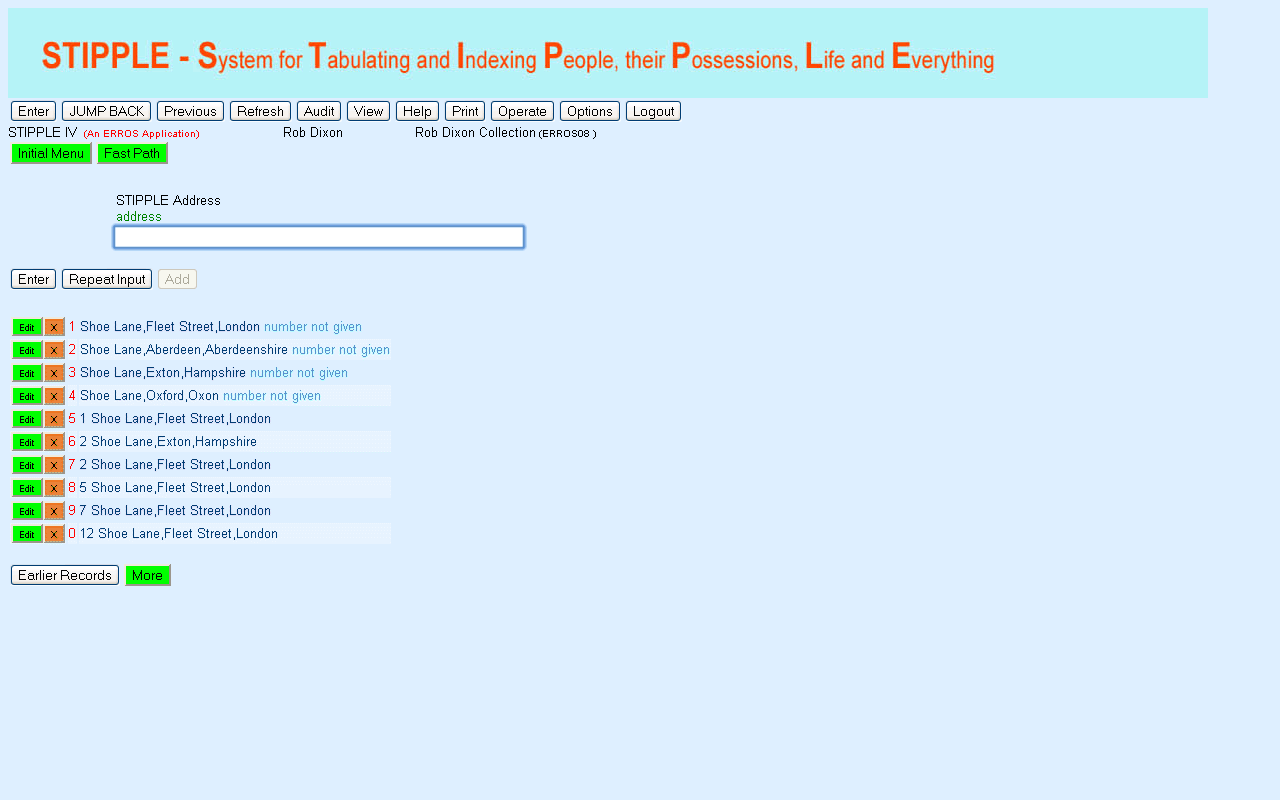
|
The first ten addresses whose names begin with "Shoe" are displayed in street name and street number or building name sequence, the sequence
in which they are stored in ERROS. No SQL or query was required to display this list which was retrieved and displayed in a fraction of a second. The first
four addresses are where an address is given without a building name or street number.
Note that there are two "2 Shoe Lane" addresses, one in Exton (line 6) and one in London (line 7). You can restrict the list to a single place by going to the
county (".county") or city (".city") or town (".town") or village (".Village"), etc. first, selecting the place by name and then the attribute
"streets, roads, lanes, squares, etc." and then typing "shoe". If you are not sure whether a place is a city or a town or a village, then you can type
".l[ocality]/[placename]" and ERROS will tell you which it is.
If you go to London (".county/london"), ERROS would only display "Shoe Lane" and
"Shoe Maker Row" when you type "shoe". Select Shoe Lane and then ERROS will display the first addresses in Shoe Lane, London.
If you want, say, 48 Shoe Lane, you can Page Down until you find that address or you can type "shoe lane 48" and press ENTER. You could have done this
in the first STIPPLE address screen.
|
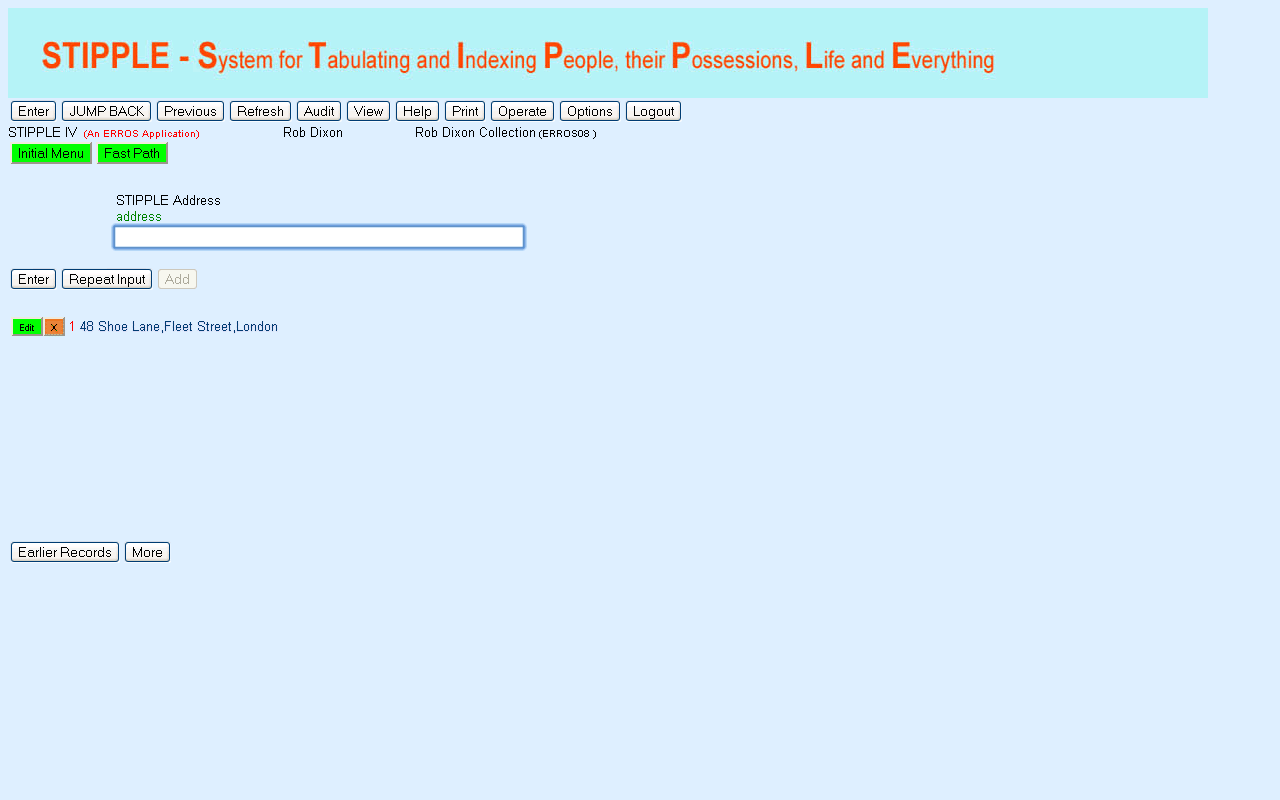
|
You could have achieved the same result in one step by typing ".a[ddress]/shoe lane 48" and pressing ENTER.
Press or click on ENTER and ERROS will display the following screen.
|
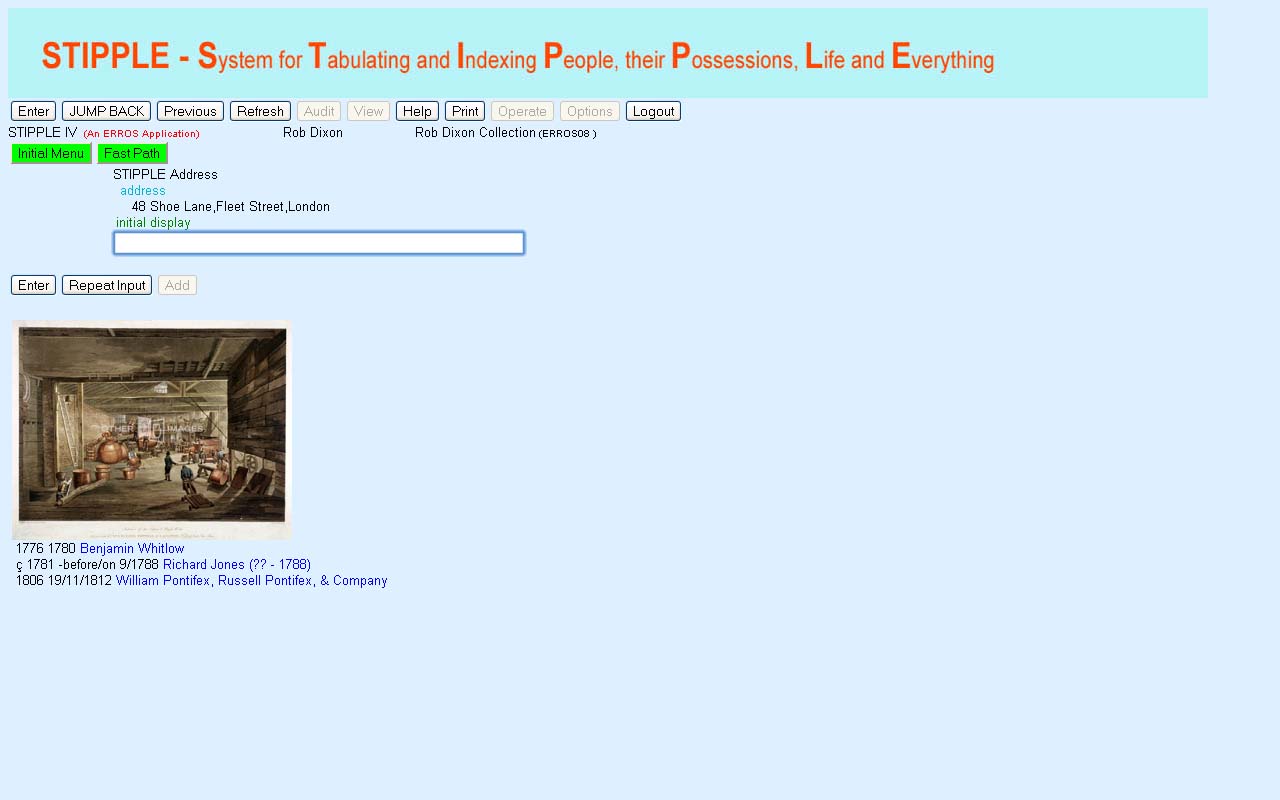
|
You could have achieved the same result in one step by typing ".a[ddress]/shoe lane 48/" and pressing ENTER.
As already mentioned, ERROS shows, above the input box, the context of the data retrieved and, below the input box, the data retrieved in that context. In this case, the display is of the attributes
defined by STIPPLE in the
initial menu for STIPPLE Addresses. Stipple instructs ERROS to display all the data found in the selected attributes. Not all attributes for STIPPLE
addresses are included in this initial display. STIPPLE also instructs ERROS not to display
the name of each attribute as it is self evident what the data represents.
This screen shows an image of the interior of 48 Shoe Land and, in date sequence, the names of people or businesses who are known to have lived or worked at 48 Shoe Lane.
The print inscription states that the view is of the interiors of 46, 47 and 48 Shoe Lane, so it has been connected to each of those addresses. Nevertheless,
the image and its URL are only stored once within STIPPLE and are retrieved automatically for each of the addresses by ERROS through the connections.
Click once on Richard Jones and then press F18 (shift and F6) or click on Navigate or double click on Richard Jones and ERROS will display the following
screen.
|
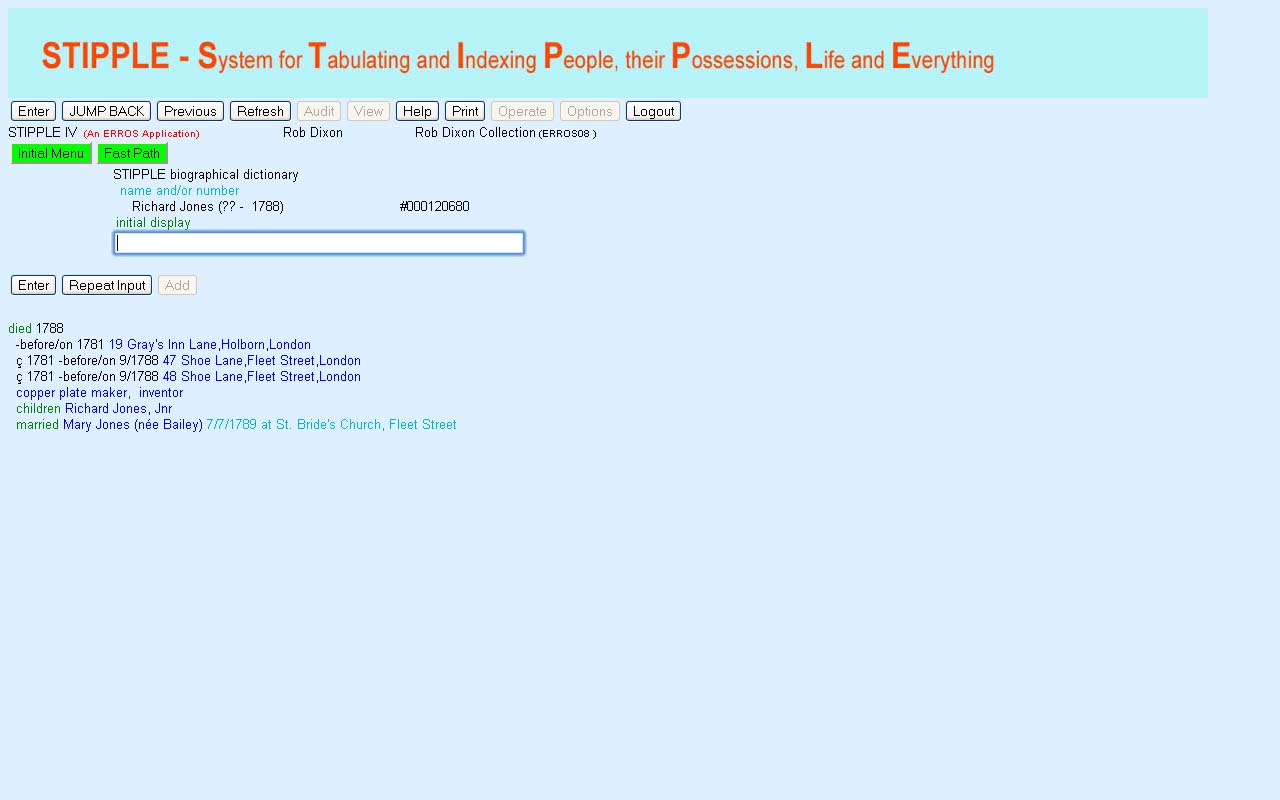
|
ERROS has navigated to the record for Richard Jones, and so moved from the entity type Stipple address to the entity type Stipple
Biographical Name. The first line shows his date of death. As his date of birth is not known, that attribute name is not displayed. "Null" values are not
required in the ERROS database so no space is wasted where there is no data in an attribute.
The next three lines are the places at which Jones is known to have resided or worked in date sequence. There could be any numer of such places. Then his
job functions are displayed, followed by
the name of his son and that of his wife (and the date and location of their marriage). The two attribute names "children" and "married" are only
displayed if there is data in the attributes.
There is much more data about Richard Jones that could be displayed in this initial display. The attributes retrieved and their sequence are defined in
STIPPLE and can easily be changed, whilst the system is live.
Double click on "copper plate maker". ERROS will display the following screen.
|
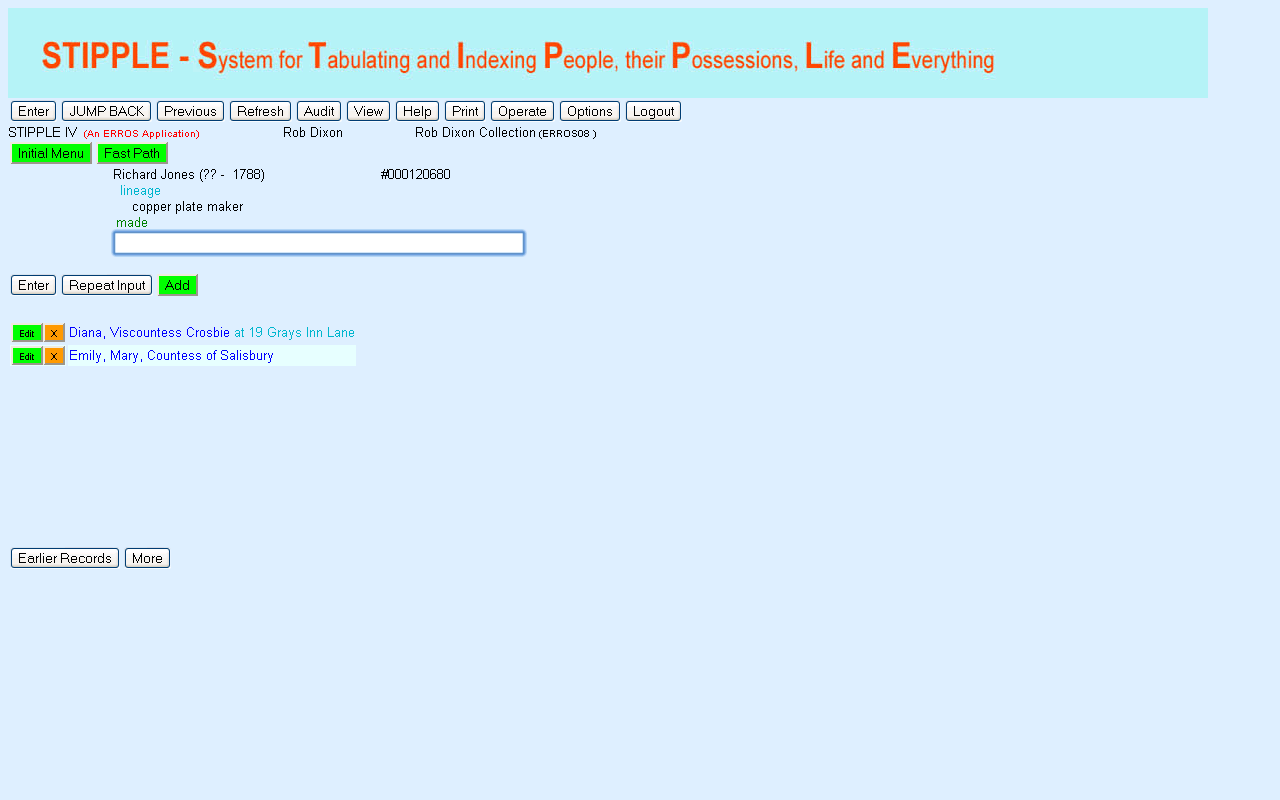
|
Copper printing plates from the 18th century are very scarce as most were used to make shell cases in the first World War. Only
two made by Richard Jones are known (in the collection of Rob Dixon) although more may exist.
Type "2" and press ENTER or double click on "Emily, Mary, Countess of Salisbury". ERROS will display the following screen -
|
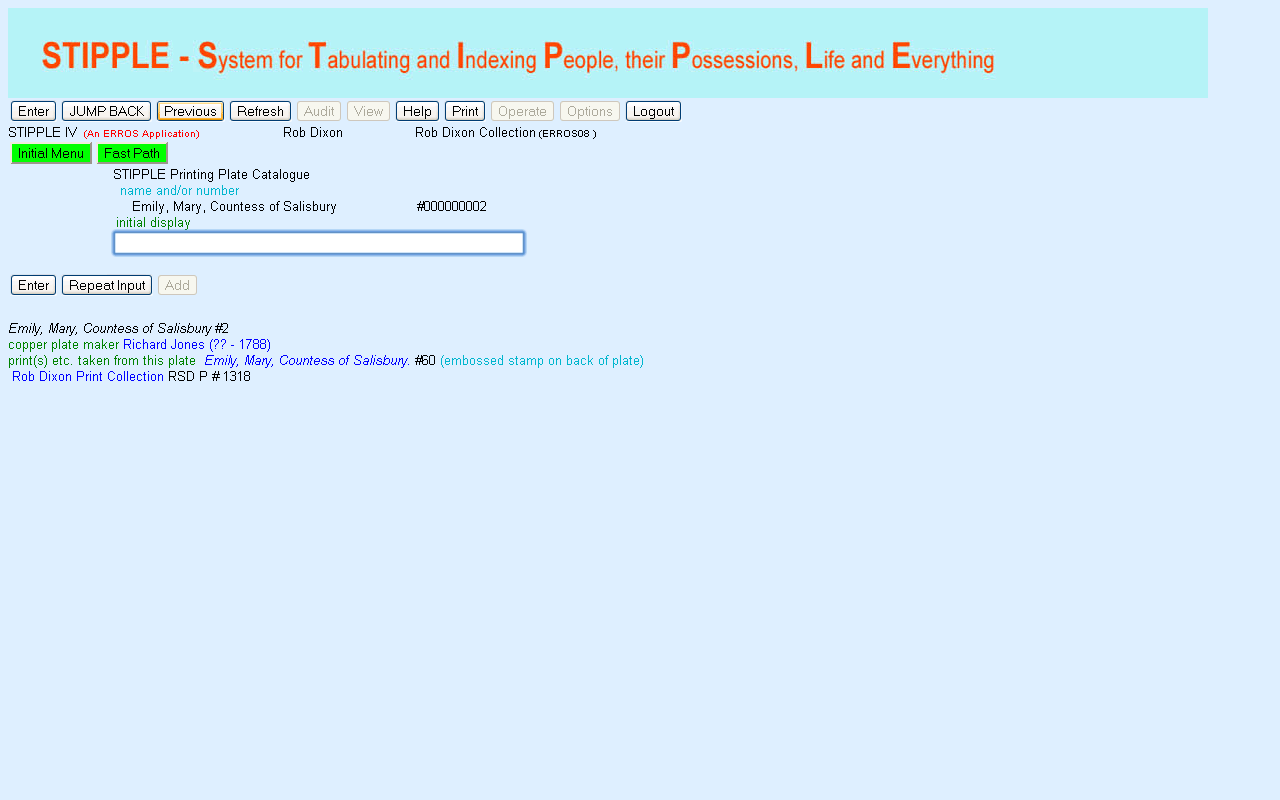
|
ERROS has moved from the entity type "STIPPLE Biographical Name" to the entity type "STIPPLE Printing Plate Catalogue" and displayed the record for the
printing plate "Emily, Mary, Countess of Salisbury".
The STIPPLE definition for this page defines that the names of the copper plate and of the related print are both printed in italics.
Click on the yellow link to "Emily, Mary, Countess of Salisbury" and ERROS will display the following screen -
|
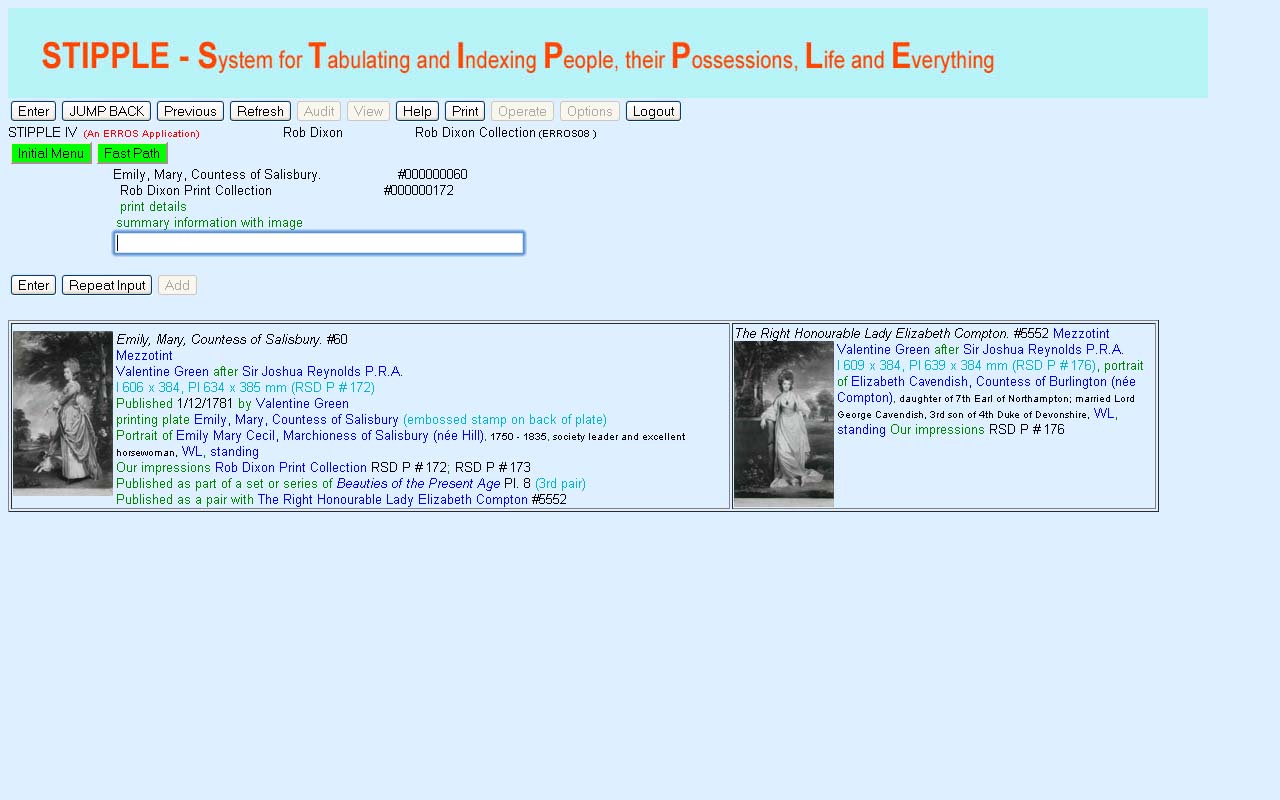
|
ERROS has moved from the entity type "STIPPLE Printing Plate Catalogue" to the entity type "STIPPLE Print catalogue" and displayed the record
for the print "Emily, Mary, Countess of Salisbury". STIPPLE had instructed ERROS that, when retrieving the initial record for any print, ERROS should
check to see if any other print was published as a pair to that print and, if so, to retrieve and display information about that print, in this case
The Right Honourable Lady Elizabeth Compton, published on the same date by Valentine Green. Because of the connnection with that print in the
attribute "Published as a pair with", ERROS is automatically able to retrieve the data and image for the second print through that connection. If there is
no pair to a print, then the attribute name will not be displayed.
STIPPLE has instructed ERROS to display the print titles in italics. Attribute names are only displayed for some attributes. This makes the screens
less cluttered and much easier to understand. There are further
attributes defined in the "summary information with image" menu but these are only displayed if they contain data.
Users with any experience of prints would know that mezzotint was the method of engraving for these two prints,
that Valentine Green was the engraver and that he reproduced an original image painted by Sir Joshua Reynolds.
The dates of Lady Salisbury's birth and death and the text describing her as a "society leader ..." and the text for Lady Compton were retrieved
automatically
from the Biography table and the same text is displayed on every print of them (all without SQL!). The ERROS Output Description Language (ODL) has been
used to define that this data, which is not part of the print record, is displayed in a smaller font. This definition only needs to be stored once and
will be applied to every portrait print.
There are a large number of navigable links displayed. Double clicking on any of them will allow you to navigate to the connected record. For instance,
you might wish to see if there are any other images of Lady Salisbury recorded in STIPPLE, or look at her lineage if this has been recorded, or you could
click on WL (whole length) to look at other whole length portrait prints.
There is a very variable amount of data stored about each print. The definition of the print "summary information with image" screen in STIPPLE
determines which attributes for each print will be displayed on this screen. Some of the attributes may have more than one iteration - in this particular
example there are two impressions of both prints in the Rob Dixon Print Collection. These both have the name Rob Dixon Print Collection associated with
them but STIPPLE has instructed ERROS to display the name once only yet display the two accession (stock) numbers. ERROS options such as this make screens
simpler and easier to read.
To access further information about the first print, the operator simply presses ENTER as instructed. To find out further information about the second
print, double click on the link of the name of the print given as the pair (in yellow). If you do so, then ERROS will display a screen similar to the one above
but with the positions of the prints reversed. Any number of other screens about prints (and any other entity type) can be
defined in STIPPLE.
The accession numbers of other
impressions of the two prints in other collections are not accessible to the Rob Dixon Print Collection. When a member of the staff of another collection
is signed on, they would only see the accession numbers for impressions belonging to that collection as in the following display. All other data about the
prints is identical for all collections as it is only stored once in a Catalogue Raisonnée. Within this, STIPPLE allows the creation of "Union
Catalogues". At present, the same picture is displayed for a particular print in this screen for all collections but a future change might be to use the
image of an impression
in the owning collection but using a "libary" image if the collection's impressions have not been photographed or if they do not have an impressions of a
print. ERROS can handle this sort of problem without using SQL.
In the screen below, the same prints are displayed but using the user profile of the C.A.Lennox-Boyd Collection
(see top line). This has different impressions of both
prints and so the accesssion or stock numbers for those prints in his collection are displayed. STIPPLE allows the creation of Union Catalogues that
combine objects from multiple collections, sharing standard descriptions of those obects yet only allowing employees of the owning collection of particular
objects to change information about their own objects, such as accession numbers, location, condition, etc.
The Lennox-Boyd Collection has opted to use different colours for its browser screens.
|
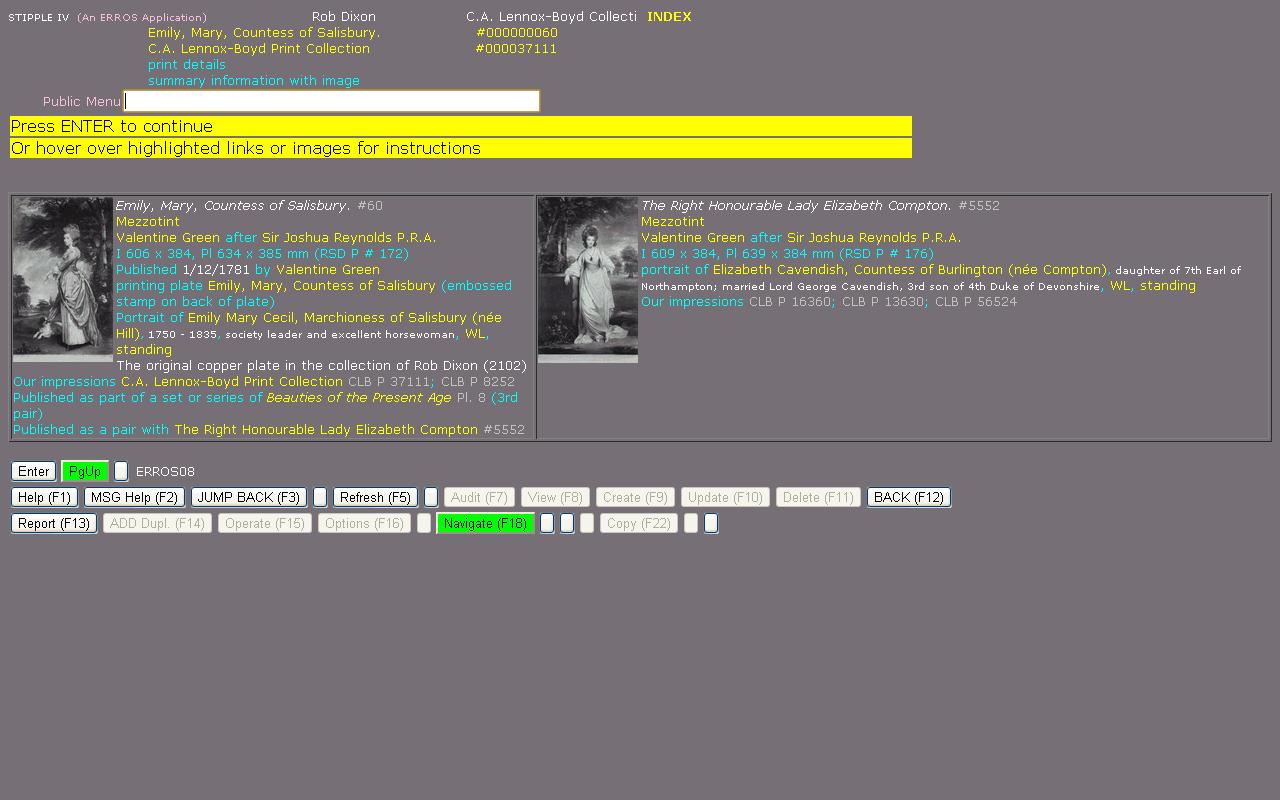
|
The yellow and silver links are all navigable with a double click. For instance, a double click on "Beauties of the Present Age" will lead to the following
screen (for either user but I have used my own user profile as in the earlier screens).
|
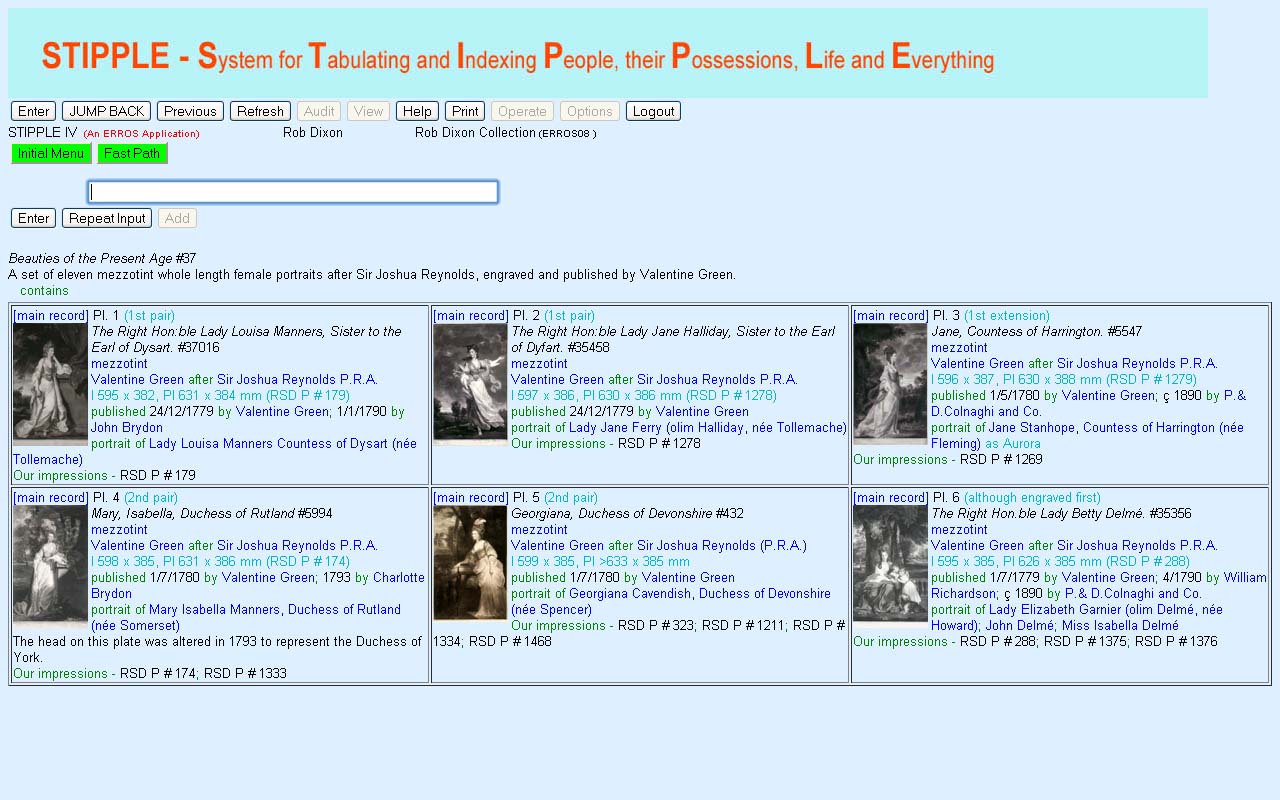
|
Many systems find sets or groups very hard to handle.
This screen can be reached by navigating from the record for any of the prints in the set. The print of Emily Mary, Countess of Salisbury was 8th in the set so this is not displayed in this screen as
the first six prints in
the set are displayed in the sequence in which they were published. You can
press ENTER (as
instructed)
to display the other 5 in the set, the second of which will be the print of Lady Salisbury.
The operator could have gone straight to this set of prints by typing "./set/beau*/"
Slightly less detail for each print is shown for each print in this screen. To look at any print record in the same format as shown earlier, the user
can click on "main
record" This screen has over 50 navigable links (including my accession numbers) - still no
SQL. Notice that there are no slider bars - I try and avoid
them - not always possible.
The content of all the screens is defined in STIPPLE. The same definition is used for each print - only stored once. All the HTML and Javascript is
generated by ERROS.
|
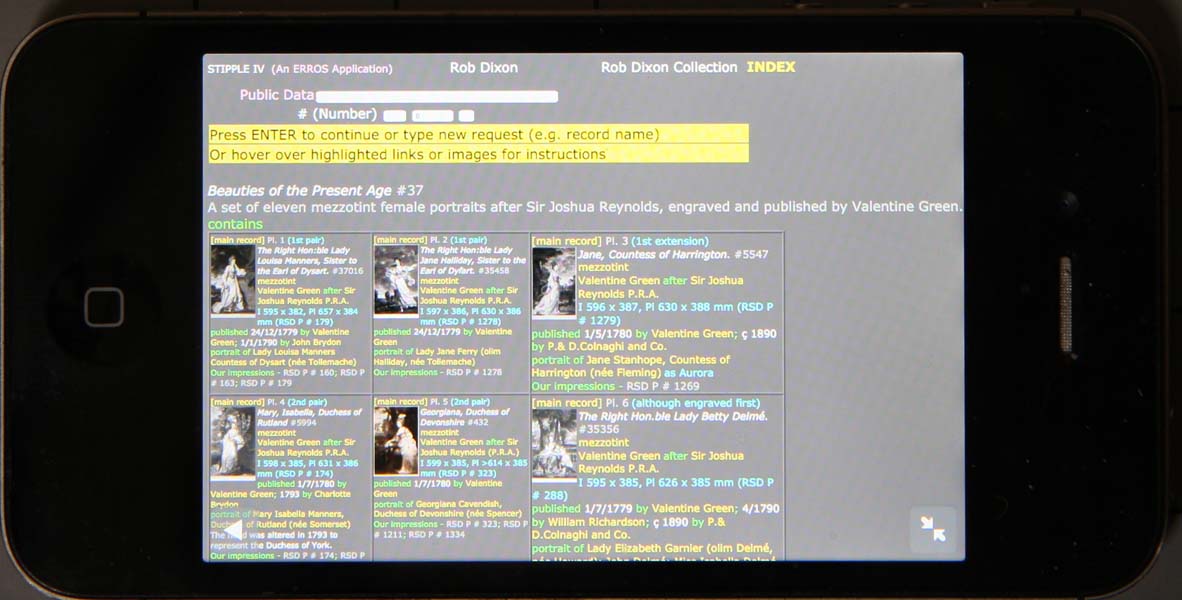
|
This image is a photograph of an iPhone operating STIPPLE and displaying the same screen. Although
there are no function keys on a mobile phone, the application can still be operated using the buttons. ERROS applications also work on tablets.
|
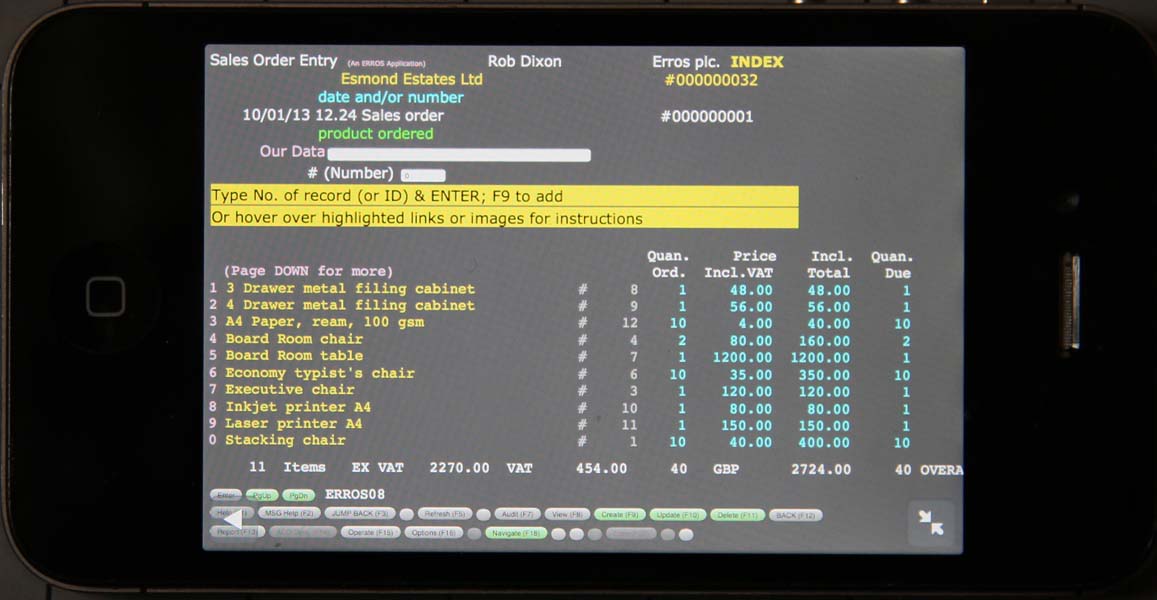
|
This image is a photograph of an iPhone operating ERROS and displaying the same screen. Although
there are no function keys on a mobile phone, the application can still be operated using the buttons. All ERROS
applications have very high security levels that add to the already high existing IBM i security. These are not changed when
using a mobile phone or a tablet.
The next screen shows the ERROS System Operator Save Options in System Operator tasks, a simple ERROS application that allows the System Operator to
back up all parts of the system and to perform other tasks.
|
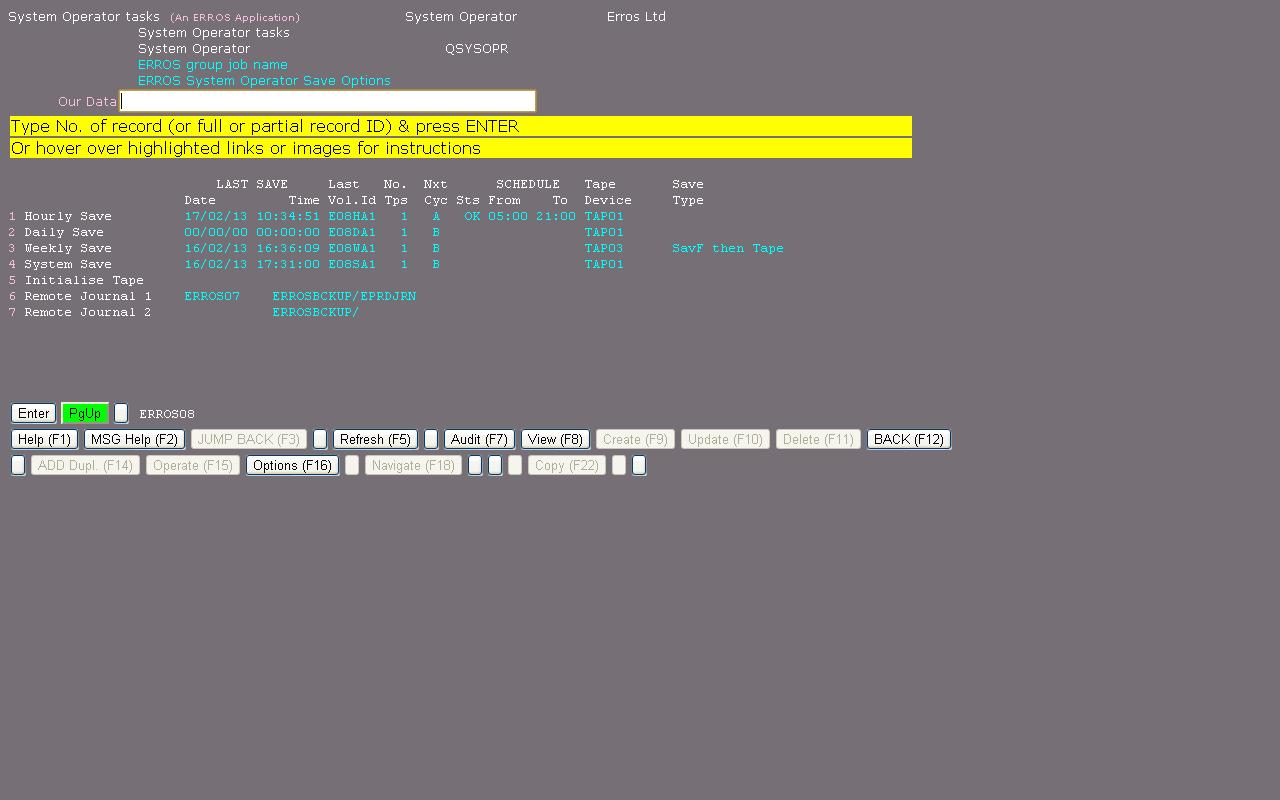
|
This application was created many years ago for 5250 operation and it was never intended that
it should be operated over the internet. Nevertheless, it displays correctly using a browser in inquiry mode using the ERROS Standard Operator
Interface. The details of the save options are formatted by an ERROS exit program and
passed to the main ERROS programs for display, in exactly the same way whether they are to be displayed using 5250 or a browser. The ERROS main program
inserts the necessary 5250 attributes or HTML and Javascript code into the datastream using the standard HTML and Javascript generation facilities of ERROS.
All ERROS physical files (ERROS does not use logicals) are journalled. The hourly save backs up all changed objects, including journal receivers,
and changed objects on the IFS, so I have no need to use the Daily backup. The first 4 lines call separate backup programs - Hourly, Daily, Weekly and System Save and the 5th line calls a simple program to allow the operator to
initialise tapes using standard ERROS tape naming conventions.
The Hourly program is submitted to batch during the specified hours at half past the hour from a non-stop ERROS supervisor program. It can also be operated at any time
by typing 1 or clicking on the first data line.
You can use ERROS to access external data, both standard database files in DB2 and files in the IBM i IFS (Integrated File System). In
the following screen, ERROS is displaying entries in a folder called "ERROSHOME". |
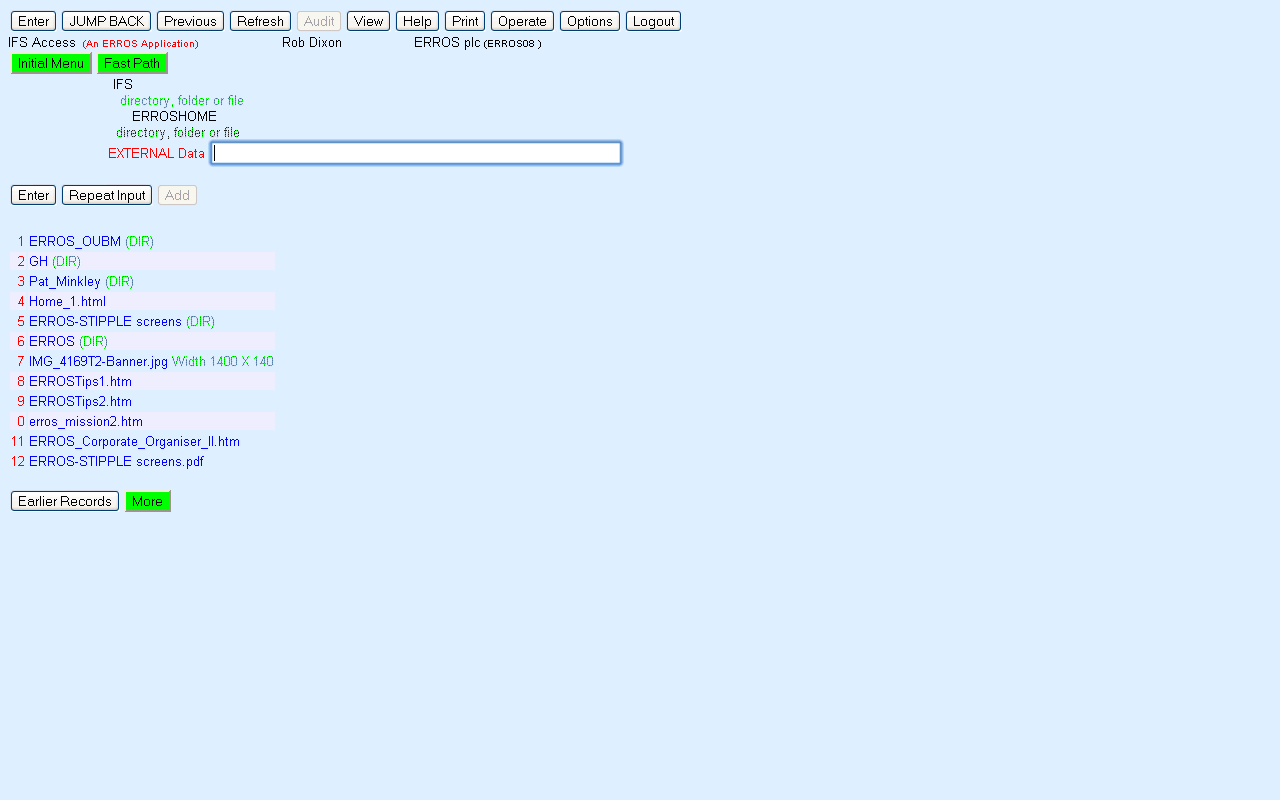
|
To the left of the main input box, ERROS informs the operator that this is EXTERNAL data, not stored in the ERROS database.
The path is shown above the input box. The data has been accessed through an ERROS exit
program called by ERROS that retrieves the image size of jpg and gif image files. It does not have any HTML code. The data can also be retrieved and displayed
in 5250 mode but the exit program does not write to the display file.
It passes the data to the main ERROS programs for display over 5250 or with a browser or for printing.
Exit programs can be created to read comma separated or other files on the IFS or to read standard DB2 for i files and pass data to ERROS for loading into
ERROS. Equally, exit programs can be used to write IFS or DB2 files.
This document shows above a variety of ERROS browser screens in inquiry mode from different ERROS applications. They have all been displayed by ERROS
using the
same HTML and Javascript generation facilities of ERROS, even where the data is not stored in the ERROS Connectionist Database. They demonstrate the power
of ERROS, which can be used to create new applications that are internet enabled, and to modernise existing applications.
|
|
 ERROS Ltd.
ERROS Ltd.